Chrome
Customizing Chrome
Themes
If you'd like to change the look and feel of Chrome, you can add a theme from the Chrome Web Store. Some themes simply change the color of the Chrome window, while others add background pictures to the entire browser. Adding a theme is as simple as installing an app or extension, so there's no harm in trying one out.
To install a theme:
- Navigate to the Chrome Web Store.
- Select Themes from the left navigation pane.
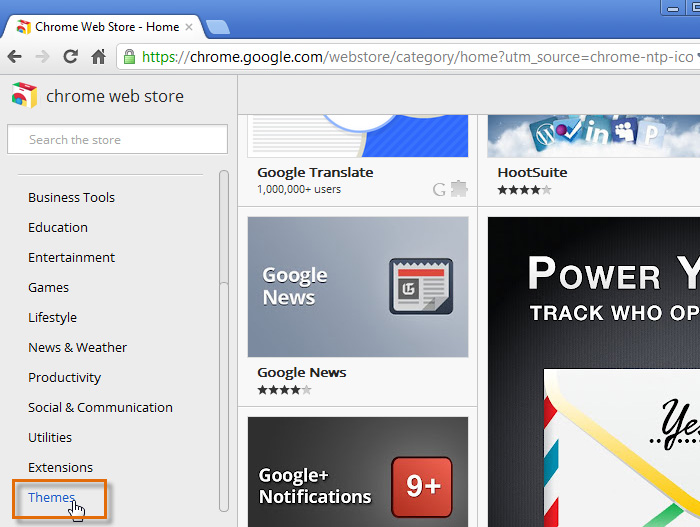 Clicking Themes
Clicking Themes - Previews of different themes will appear. To install a theme, hover the mouse over any theme and click Choose Theme.
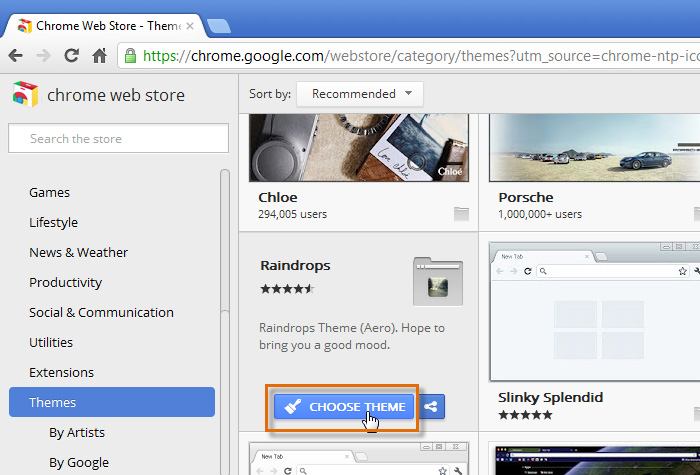 Adding a theme
Adding a theme - A dialog box will appear. Click Add to continue.
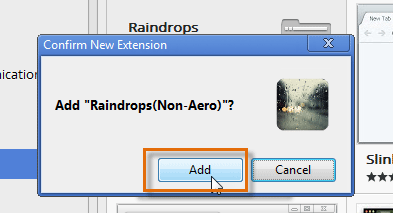 Clicking Add
Clicking Add - The theme will be installed.
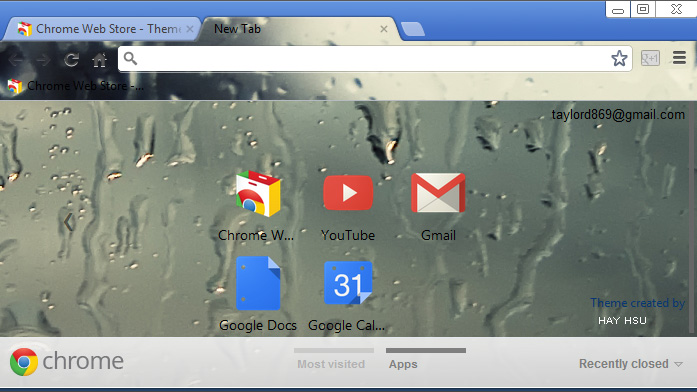 An installed theme
An installed theme
To remove a theme:
If you find that you don't like a theme after you've installed it or you'd like to return to the default Chrome theme, you can remove the theme.
- Click the Chrome menu in the top-right corner of the browser, then select Settings.
- The Settings tab will appear. Locate and select Reset to default theme.
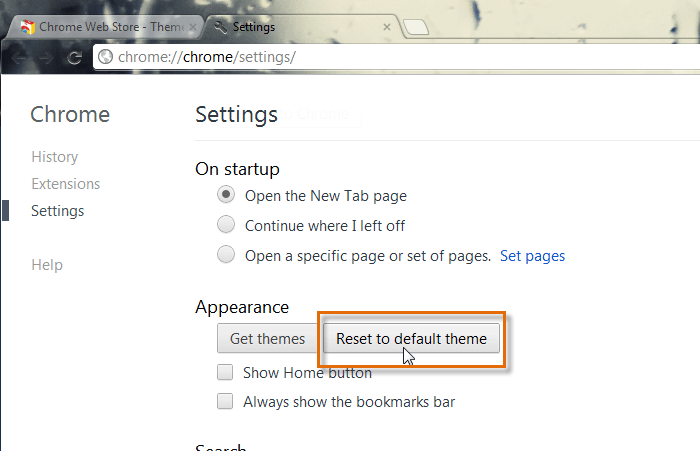 Removing a theme
Removing a theme - The theme will be removed from Chrome.