Access 2013
Getting Started with Access
Backstage view
Backstage view gives you various options for saving, opening, and printing your database.
To access Backstage view:
- Click the File tab on the Ribbon.
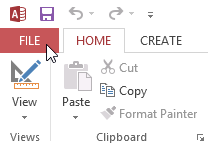 Clicking the File tab
Clicking the File tab - Backstage view will appear.
Click the buttons in the interactive below to learn more about using Backstage view.
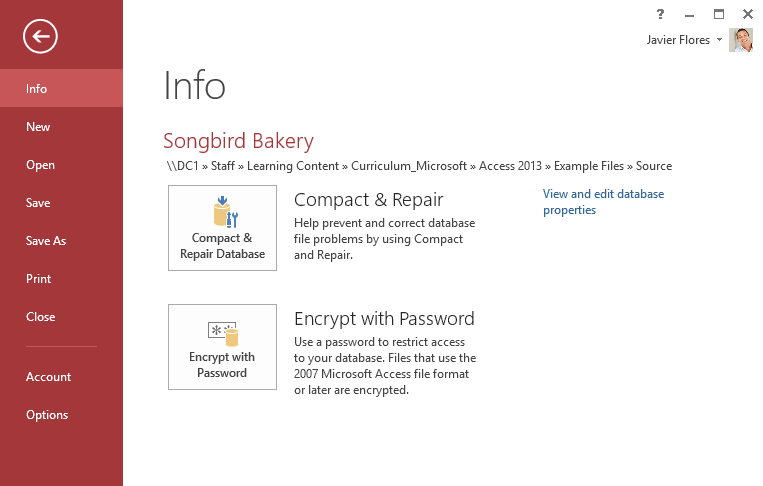
Info
The Info pane will appear whenever you access Backstage view.
Here, you'll find information about your database. It also contains options that let you compact and repair your database to fix file problems and encrypt it with a password.
New
Click here to create a new database from scratch, or choose from a selection of templates.
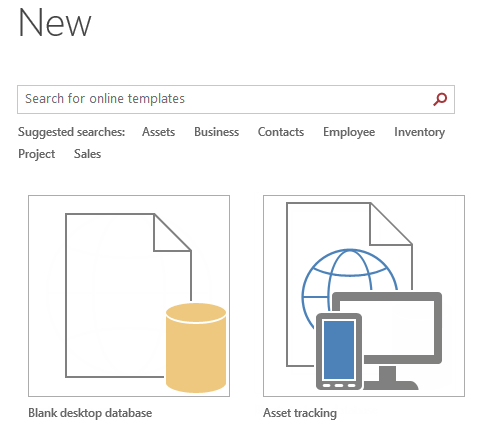
Open
From here, you can open databases from your computer, including those you've recently edited.
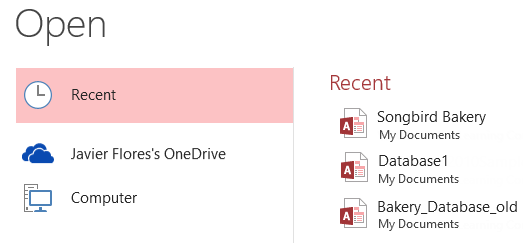
The Print pane contains options for printing the current object in your database.
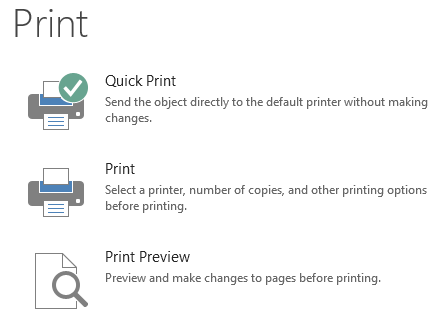
Options
Here you can change various Access options. For example, you can choose a form to automatically display when your database is opened or modify the default cell and font style.

Account
From the Account pane, you can access your Microsoft account information, modify your theme and background, and sign out of your account.
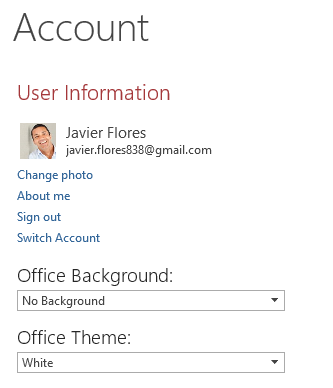
Close
Click here to close the current database.
Save and Save As
Use Save to save the current object. Use Save As to save a new version of the current object or even the entire database.
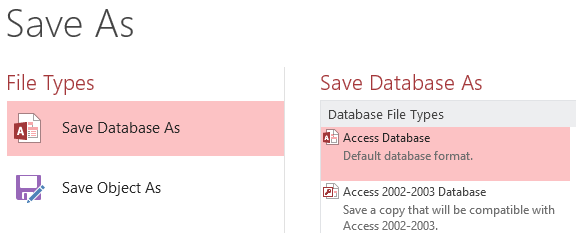
Back to Access
You can use the arrow to close Backstage view and return to Access.