Access 2010
Designing Your Own Database
Creating a database from a template
Before deciding to build your own database, you may want to look at the templates included in Access to see if any of them match your needs. When you select a template, Access creates a new database based on that template. Once it's created, you can fill the database with your own information or modify it to suit your needs.
To create a database from a template:
- Select the File tab. This will take you to Backstage View.
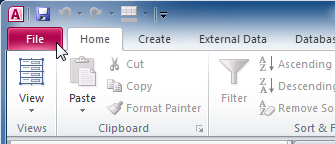 Clicking the File tab to go to Backstage View
Clicking the File tab to go to Backstage View - On the sidebar, click New.
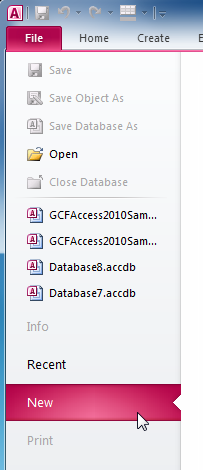 Creating a new database in Backstage View
Creating a new database in Backstage View - Template options will appear. Under the Office.com Templates heading, you can see a list of templates grouped by type. Select the template type that best fits your needs.
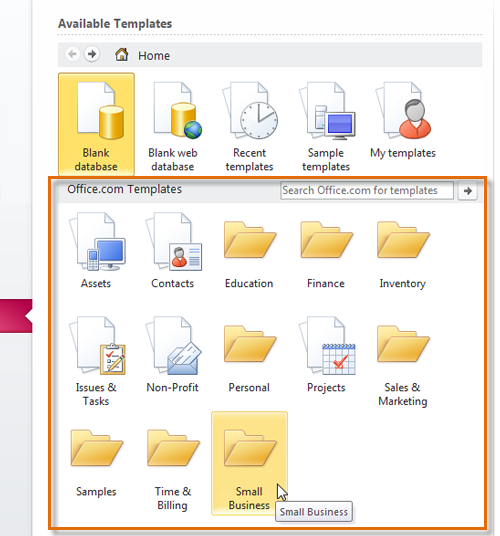 Template groups
Template groups - Access will display all of the available templates of that type. Select a template to see more information about it, including a visual preview, on the right.
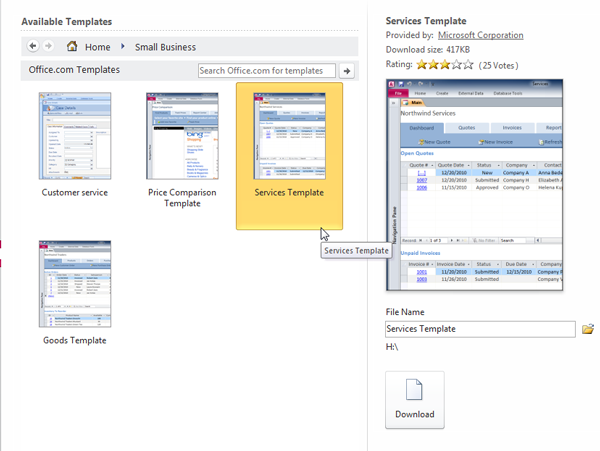 Selecting and previewing a template
Selecting and previewing a template - When you have found the template you'd like to use, click Download. The template will open automatically once it's finished downloading.
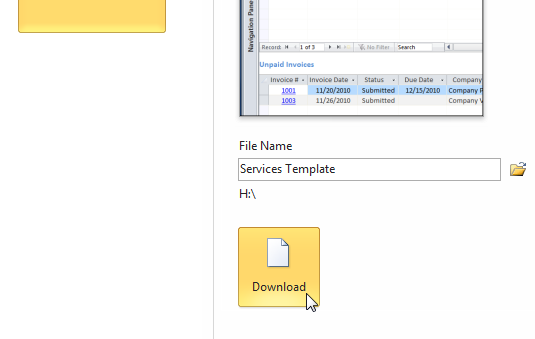 The Download command
The Download command