Access 2007
Exploring an Access Database
Parts of a database
A database is made up of several components, or objects. These objects include:
- Tables
- Queries
- Forms
- Reports
We'll look at each of these objects in more detail in later lessons, but you can access them from the Navigation Pane like you can with tables.
Tables
A table is the database object that contains the basic information you wish to store. A blue and white icon represents the table in the Navigation Pane.
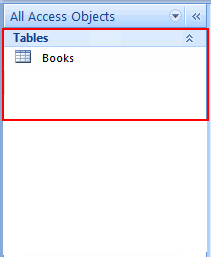 Table Icon
Table Icon
In the Customer Info table below, there are columns, or fields, of information, including title and author. Each row is a record that contains the information specific to the fields listed.
 Table
Table
Queries
Another database object is called a query. A query allows you to retrieve information from one or more tables based on a set of search conditions you define using the table fields.
For example, if you want to know the name of the books that have sold in Colorado and Kansas, you could create a query that would retrieve information from multiple tables to determine the answer. In this example, you would retrieve information from the Order table and Books table. Queries are covered in more detail in later lessons.
Forms
A third database object is the form. Forms are an Access tool that users can create to make data entry in database tables easier.
Entering data directly into a table can be difficult if there is a lot of information to enter. Like an Excel spreadsheet, an Access table is essentially a screen filled with blank rows where a user enters records. Forms, however, provide users with an easy-to-read interface where they can enter table data. Forms are especially useful for Access users who aren't comfortable working with databases.
Reports
The final database object is the report. A report is an effective way to analyze and present data using a specific layout. The text can be formatted in an Access report, just like it can be in Word documents.
To close an object:
- Select the tab for the object you wish to close. (The highlighted tab is the active tab).
- Right-click the tab, and select Close from the menu.
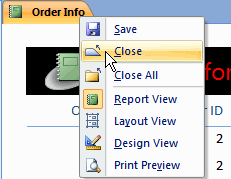 Close Object
Close Object