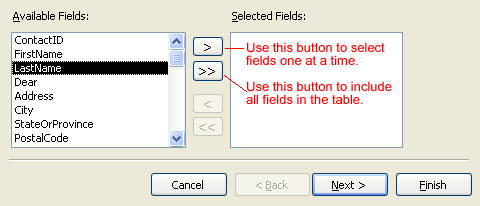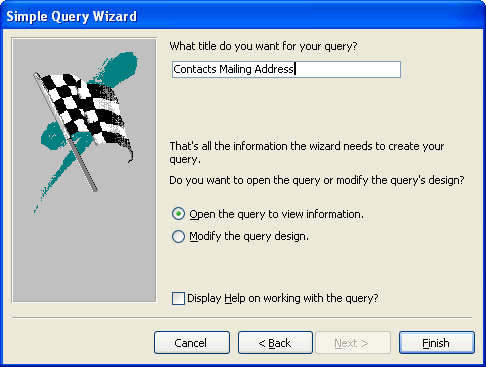Access 2003


Running Database Queries
Creating a single-table query
- The Available Fields text box displays all fields contained in the table selected in the Tables/Queries field. Here, you can select the fields to be used in the new query. You can choose one or more, or even all fields in the query.
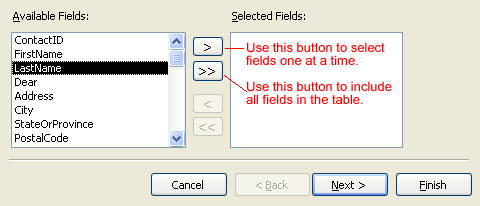
Click to highlight the first field to be included in the query—Last Name, for example—then click the right arrow button. Repeat until you have selected all fields to be used (First Name, Address, City, State/Province, and Postal Code).

- If the fields you selected include a number field, you are asked to select a summary or detail query. To see each record, choose Detail. To see sums, averages, etc., choose Summary and set the summary options. Click the Next button.
- Type a name for the query (e.g., Contacts Mailing Address) in the What title do you want for your query? field.
(Leave the Open the query to view information radio button turned on.)
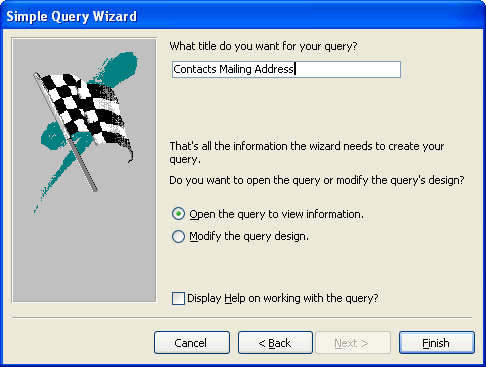
- Click Finish to run the query.
 1
2
3
4
5
6
7
8
1
2
3
4
5
6
7
8