Access 2000
Sorting Records
Sorting Records
When sorting a table, you have made a change to the table design. When you attempt to close the table, Access asks you if you want to save the changes to the table design. If you choose to save the changes, click Yes. The sort order is saved. When you open the table again, the records will still be sorted. If you choose No, the change is not made and the table remains in its original design.
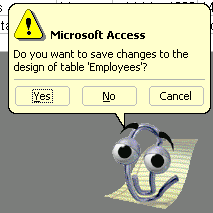
To Sort Records:
- Whether working in a table or form, switch to Datasheet View.
- Click anywhere in the column you want to sort by.
- Click the Ascending or Descending Sort button.
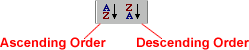
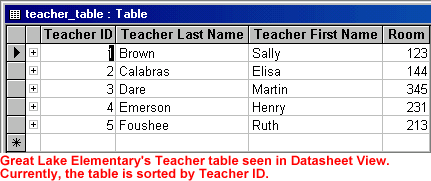
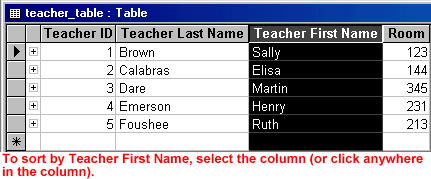
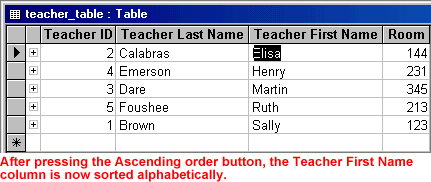
 To
sort by Form View, switch to Form View, select the field you want to sort by,
and click the Sort button on the toolbar. To see the results, use the status
area to move through the records.
To
sort by Form View, switch to Form View, select the field you want to sort by,
and click the Sort button on the toolbar. To see the results, use the status
area to move through the records.