Access 2000
Editing Form Records
Page 1
Introduction
By the end of this lesson, learners should be able to:
- Edit form records
Page 2
Editing Form Records
In the previous lesson, you learned to open an existing form, navigate a form, and add a form record.
Editing a form record is very easy. If you can locate a record and type a correction, you can edit a form record.
To Edit a Form Record:
- Using the status area to navigate the forms, display the form record you want to edit.
- The record displays on the screen.

Page 3
Editing Form Records - Continued
To Edit a Form Record:
- Select a word in the field to be modified. The existing data is selected and a blinking insertion point appears.
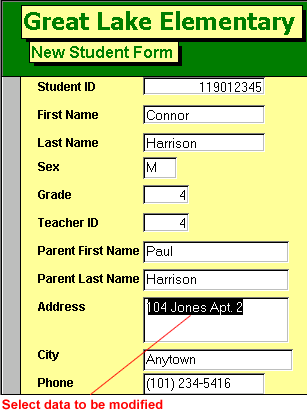
- Type a correction.
- The corrected data will be saved with the record.
Page 4
Challenge!
Edit a form record.
- Open the Great Lake Elementary database.
- In the database window, choose the Forms tab from the Object palette.
- Double-click the New Student form to open it.
- Using the status area to navigate the forms, display any record. You may wish to edit the record you created about Amanda Lewis (in Challenge lesson 6).
- Click in any field you wish to modify. The existing data is selected and a blinking insertion point appears.
- Type a correction.
- The corrected data will be saved with the record.
- Close the New Student form.