Access 2000
Adding Table Records
Introduction
By the end of this lesson, learners should be able to:
- Open and navigate a table in an existing database
- Enter data and add table records to an existing database
- Resize table columns
- Save a table record
Opening an Existing Table
In the previous lesson, you downloaded and opened the Great Lake Elementary database, a pre-existing database.
In this lesson, you will learn how to open an existing table and add table records.
A table is a database object.
To Open an Existing Table:
- Open the Great Lake Elementary database window.
- In the database window's Object palette, select Tables.
THEN
- Select a table and click the Open button
 in the database window, double-click a table, or right-click it and choose Open from the shortcut menu.
in the database window, double-click a table, or right-click it and choose Open from the shortcut menu. - The table opens in Datasheet View.
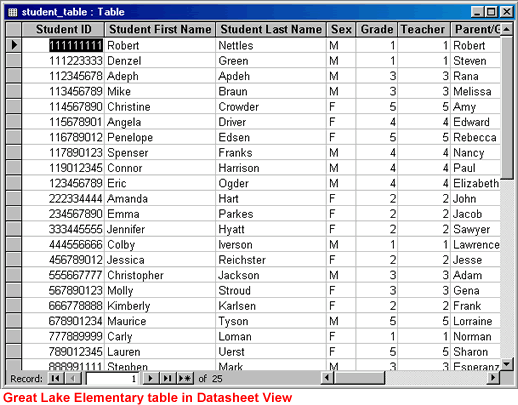
 Datasheet View looks much like a spreadsheet. Don't be too intimidated. If you are comfortable with Excel, you'll soon be comfortable with Datasheet View.
Datasheet View looks much like a spreadsheet. Don't be too intimidated. If you are comfortable with Excel, you'll soon be comfortable with Datasheet View.
Navigating the Table
When you open the table in Datasheet View, the status area in the lower left of the window indicates how many records there are in the table.

Navigating the Table Using the Status Area:
- Click the arrows in the status area to move through the table records.

Using the Keyboard to Navigate Table Records
| Key: | Selects the: |
| Tab | Next field to the right |
| Shift + Tab | Next field to the left |
| End | Last field of the record |
| Home | First field of the record |
| Down Arrow | Same field in the next record |
| Up Arrow | Same field in the previous record |
| Ctrl + End | Last field of the last record in the table |
| Ctrl + Home | First field in the first record in the table |
Enter/Add a Table Record in Datasheet View
To Enter/Add a Table Record in Datasheet View:
- The table should be open.
- If you are not in Datasheet View, click the Datasheet
View button.

- Click the New Record button on the toolbar.

- Begin typing the information for the first field. Press Tab to move to the next field.
- Continue entering data and pressing Tab until you reach the end of the record.
- Press Tab again to start another record, or click the New Record button again.

The Record Selector
When entering data, attention to the smallest details is very important.
Therefore, attention to spelling and grammar is critical. Sloppy data-entry work can be a disaster. For example, if a customer's last name is Smithson, do not carelessly type Smithsson.
When you begin entering data, Access makes a few changes to the actual datasheet. Most significant is the addition of the record selector, a small gray box located to the left of the record.

The Record Selector can display the following symbols:
 Indicates the current record. The record has been saved
as it is displayed.
Indicates the current record. The record has been saved
as it is displayed.  Indicates you have added or edited data that has not yet been saved.
Indicates you have added or edited data that has not yet been saved.
 Indicates a new record you can enter information into.
Indicates a new record you can enter information into.

 Each table contains a blank record at the end of the table. You must add new records here.
Each table contains a blank record at the end of the table. You must add new records here.
Working with Records
![]() When
entering records, you may need to resize columns. To resize
columns, place the mouse pointer between the column headings. When the pointer
changes to a resizing tool
When
entering records, you may need to resize columns. To resize
columns, place the mouse pointer between the column headings. When the pointer
changes to a resizing tool  , click and drag to manually resize the column, or double-click to use the autofit feature.
, click and drag to manually resize the column, or double-click to use the autofit feature.
![]() Saving Your Work: After adding a new record in the last field in Datasheet View, you use the mouse, an arrow key, pressing Tab, or Enter to move the focus off a record. When you do so, Access saves the data automatically.
Saving Your Work: After adding a new record in the last field in Datasheet View, you use the mouse, an arrow key, pressing Tab, or Enter to move the focus off a record. When you do so, Access saves the data automatically.
![]() If you want to save data without moving the focus, choose
Records
If you want to save data without moving the focus, choose
Records![]() Save
Record. For example, if you are entering a long record and you would
like to save the data while you work, choose this option.
Save
Record. For example, if you are entering a long record and you would
like to save the data while you work, choose this option.
Challenge!
Add a new table record.
- Open the Great Lake Elementary database.
- Open the Teacher table. Using the status area and record selector, practice navigating the table.
- Practice resizing the columns.
- Under Teacher ID, type 6. Under Last Name, type Gibbs. Under First Name, type Regina.
- Close the table. Do not save changes to table layout.
- Reopen the Teacher table. Observe your entry as it was saved.
- Close the Teacher table.