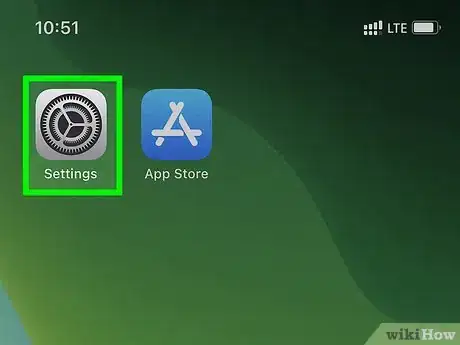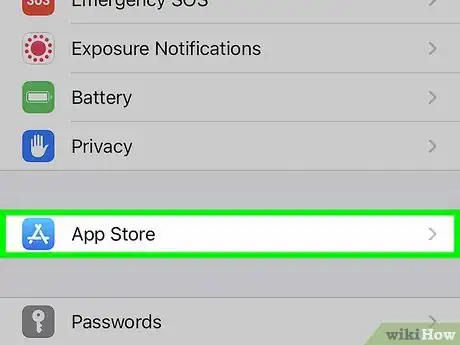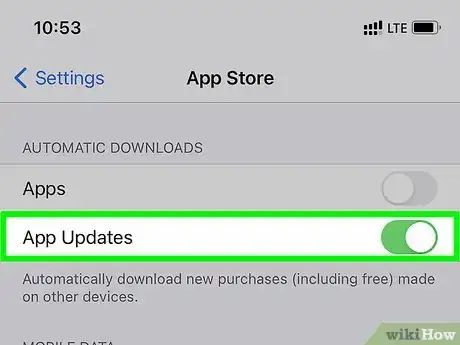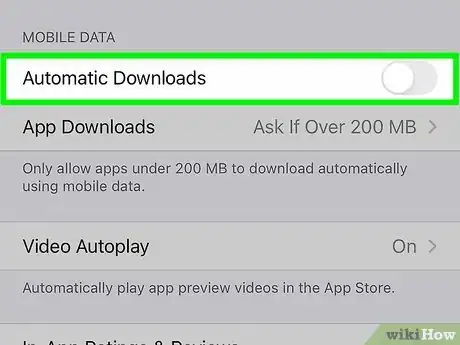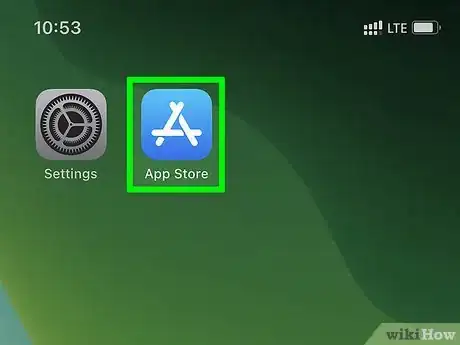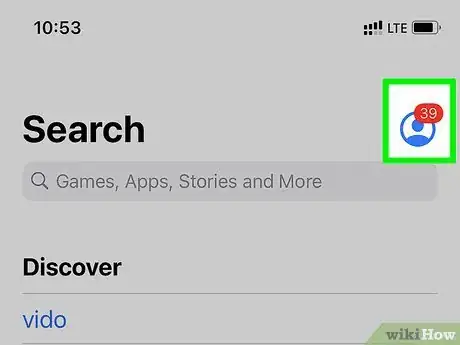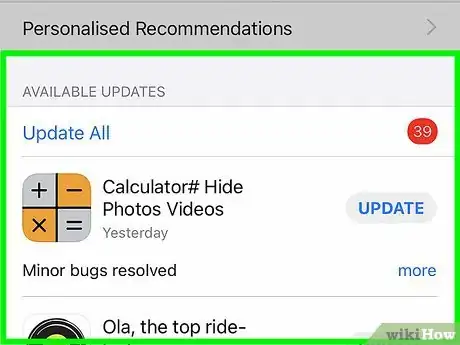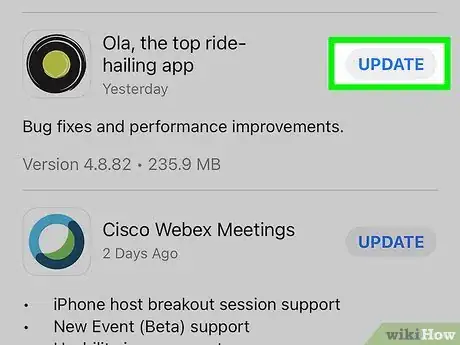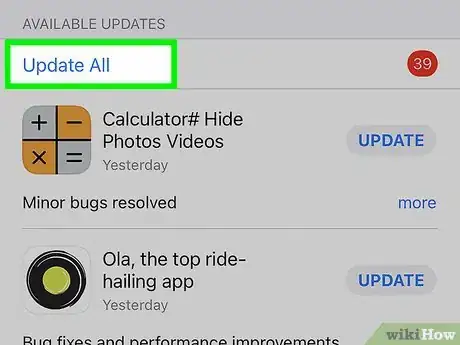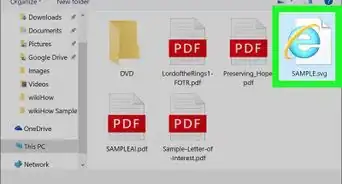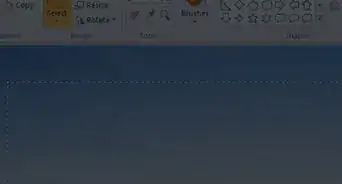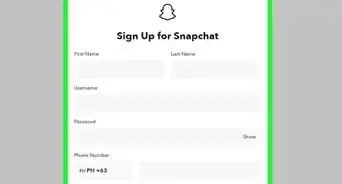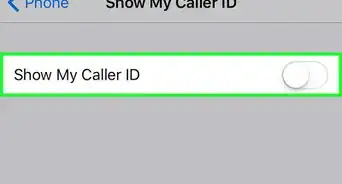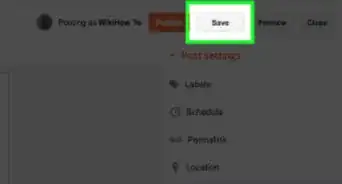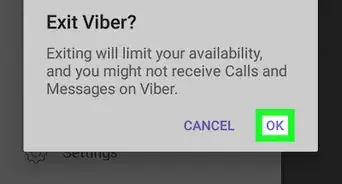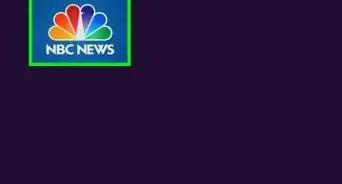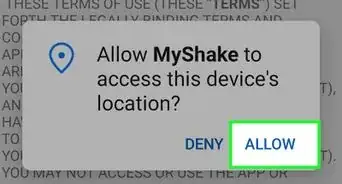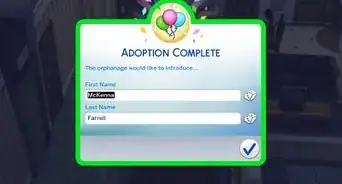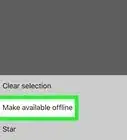This article was co-authored by wikiHow staff writer, Nicole Levine, MFA. Nicole Levine is a Technology Writer and Editor for wikiHow. She has more than 20 years of experience creating technical documentation and leading support teams at major web hosting and software companies. Nicole also holds an MFA in Creative Writing from Portland State University and teaches composition, fiction-writing, and zine-making at various institutions.
The wikiHow Tech Team also followed the article's instructions and verified that they work.
This article has been viewed 242,709 times.
This wikiHow teaches you how to keep the apps on your iPhone up to date using the App Store. Apps you've downloaded from the App Store should update automatically by default—if you've disabled this feature or want to disable it now, you can adjust your update preferences in the Settings app. If you turn off automatic updates, you can update apps manually at any time in the App Store.
Steps
Using Automatic Updates
-
1Open your iPhone's Settings . It's the gray gear icon on the home screen and/or in the App Library under "Utilities."
- The apps on your iPhone are set to update automatically by default.[1] If you'd rather be the one to decide when apps can update, you can turn automatic updates off.
-
2Scroll down and tap App Store. It's in the fourth group of settings.
-
3Use the "App Updates" switch to toggle on/off automatic updates. You can tap the switch to turn automatic updates on or off.
- If the "App Updates" switch is green, apps will update automatically as new updates become available.
- If the "App Updates" switch is gray, updates must be installed manually.
-
4Use the "Automatic Downloads" switch to choose whether updates can use cellular data. Tap the switch to turn automatic downloads on or off.
- If the "Automatic Downloads" switch is green, apps can update over the cellular network even when you're not connected to Wi-Fi—this can be expensive if you don't have unlimited data.
- If the "Automatic Downloads" switch is gray, apps will only update when you're connected to Wi-Fi.
Updating Manually
-
1
-
2Tap your initials or profile photo. It's in a circle at the top-right corner of the app.
- If there are app updates that haven't yet installed, the number of updates appears in a smaller circle on top of your initials or profile photo.
-
3Scroll down to the "AVAILABLE UPDATES" section. If there are any apps that need updates, they'll appear in a list in this section. Each app with an update has its own "Update" button.
- Tap More at the bottom-right corner of an app with an update to see quick details about the update, including the version number and size of the update files.
- If you don't see this section, no app updates are available.
-
4Tap UPDATE to update an individual app. A circle with a square inside of it replaces the "UPDATE" button and shows you the update's progress. When the update is complete, the app will move from the "AVAILABLE UPDATES" section to the "UPDATED RECENTLY" section below.
- If you decide you want to stop an update after tapping UPDATE, tap the circle with a square inside—the UPDATE button will reappear once the update is canceled.
- If an app becomes stuck while updating, try closing and re-opening the App Store. You may also try closing other apps or waiting for other updates to complete.
-
5Tap Update All to update all apps at once. If you don't want to tap UPDATE next to each app manually, you can select Update All at the upper-left corner of the list of updates.
Community Q&A
-
QuestionWill updating the app help if I paid for one that's not working?
 ChristopherTop AnswererNo. However, you can always remove the app that isn't working and re-download it. Most often times, fresh downloads of apps will fix the app if the app is not working.
ChristopherTop AnswererNo. However, you can always remove the app that isn't working and re-download it. Most often times, fresh downloads of apps will fix the app if the app is not working. -
QuestionCan I install mods?
 Community AnswerNo. You cannot install mods into any App Store app. However, there is some options like JailBreak but it is not recommended because your warranty and Apple support is voided.
Community AnswerNo. You cannot install mods into any App Store app. However, there is some options like JailBreak but it is not recommended because your warranty and Apple support is voided. -
QuestionHow do I install an app?
 Community AnswerGo in to the App Store, find the app you want, and click on Install. You'll be prompted to enter your password to authorize the download/purchase. That's it.
Community AnswerGo in to the App Store, find the app you want, and click on Install. You'll be prompted to enter your password to authorize the download/purchase. That's it.
References
About this article
1. Open App Store.
2. Tap your profile photo or initials.
3. Tap Update next to an app.
4. Tap UPDATE ALL to update all apps at once.
5. Manage automatic update preferences in Settings > App Store.