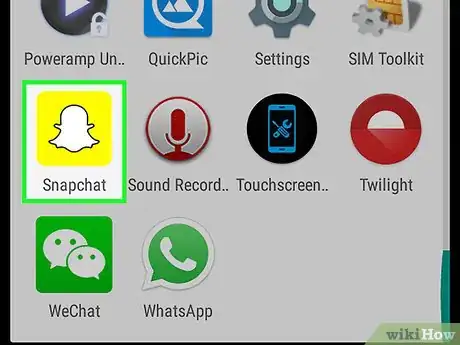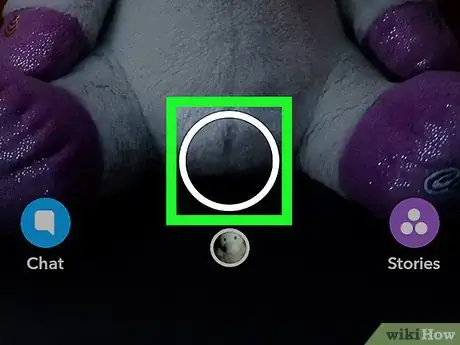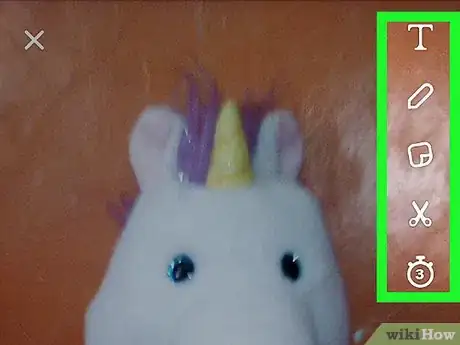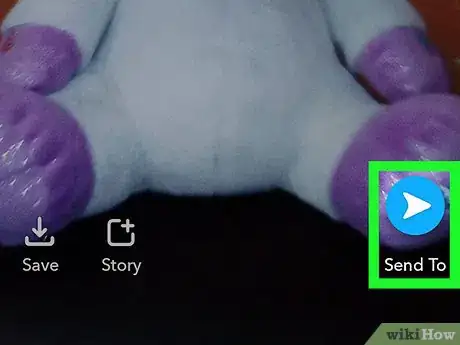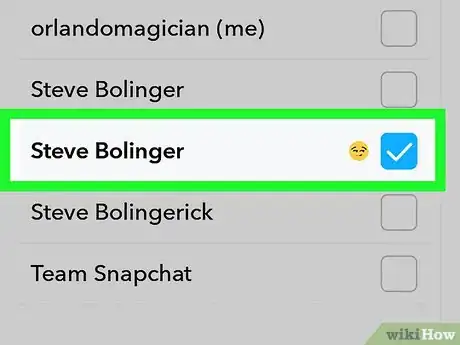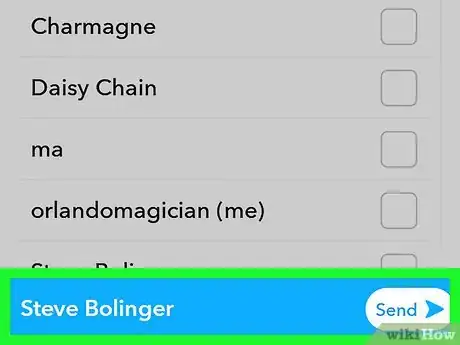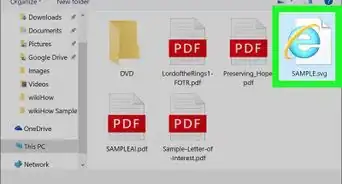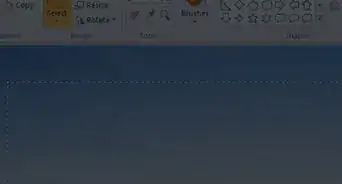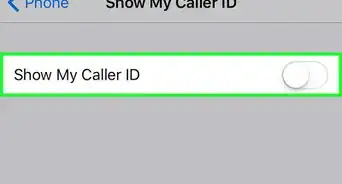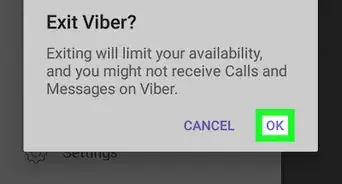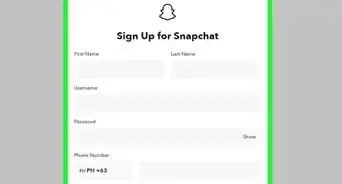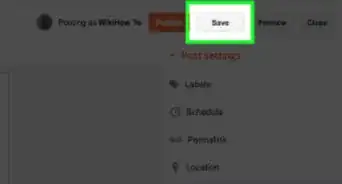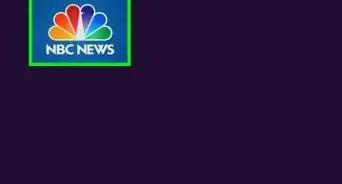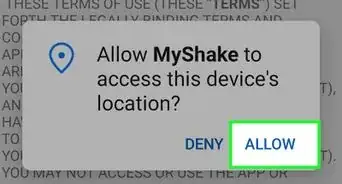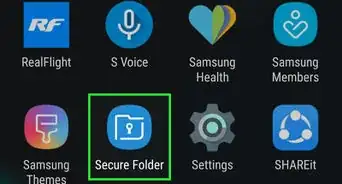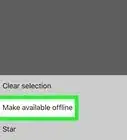This article was co-authored by wikiHow staff writer, Nicole Levine, MFA. Nicole Levine is a Technology Writer and Editor for wikiHow. She has more than 20 years of experience creating technical documentation and leading support teams at major web hosting and software companies. Nicole also holds an MFA in Creative Writing from Portland State University and teaches composition, fiction-writing, and zine-making at various institutions.
The wikiHow Tech Team also followed the article's instructions and verified that they work.
This article has been viewed 9,134 times.
This wikiHow teaches you how to take a photo in Snapchat on your Android device.
Steps
-
1Open Snapchat. It’s the yellow icon with a white ghost in the app drawer. You may also find it on your home screen. This opens Snapchat to the camera screen.
- If you haven’t yet signed in to Snapchat, tap Log In to do so now.
-
2Tap the shutter button to snap a photo. It’s the large white circle at the bottom of the screen.
- If you want to use the front-facing selfie camera instead of the default camera, tap the camera icon made of arrows at the top-right corner of the screen.
-
3Edit your photo Snap. Try one of Snapchat’s editing options (the icons at the top of the screen) to stylize your photo before sending, or choose a fun filter.
- Tap and hold the photo to view Snapchat's filters, where you can swipe through several cool filters. When you find the filter you want to use, simply stop swiping.
- Tap the sticker icon (it looks like a sheet of paper with a folded-up corner) to select small images or emoji to add to your photo.
- Tap T to open the text tool, which allows you to type a caption.
- Tap the pencil to draw or paint on your photo.
-
4Tap Send To. This option also has a blue and white arrow icon. You’ll find it at the bottom-right corner of the screen.
-
5Select a recipient. Tap the Snapchat contact(s) to whom you want to send the photo, or select My Story to post it to your Story.
- To learn more about Stories, see Post to Snapchat Stories.
-
6Tap Send. You’ve now captured a photo and send it to the recipient(s) of your choice.
About this article
1. Open Snapchat.
2. Tap the shutter button.
3. Edit your photo.
4. Tap Send To.
5. Select a recipient.
6. Tap Send.