
Word XP
Insert Symbols
Page 1
Introduction
By the end of this lesson, learners should be able to:
- Insert Symbols
Page 2
Use of Symbols
There are many Symbols that you might often see in publications that are not directly available from your keyboard. For example, the Copyright symbol, ©, is not available on the keyboard but can be selected from Word's Symbol Dialog Box.
Other commonly used symbols that appear in the Symbol Dialog Box are:
- © Copyright
- ® Registered trademark
- TM Trademark
 Checkmark
Checkmark- — Em Dash
Page 3
Insert Symbols
To Insert Symbols into your Document:
- Click Insert on the Menu Bar.
- Select Symbols. The Symbols Dialog Box appears.
- Click the Symbols Tab to select a symbol from a Font type.
OR
- Click the Special Characters Tab to view other commonly used symbols.
- Click on the Symbol or Special Character you would like to select and then Click Insert.
- The Symbol or Character will show up in your document.
- Click Close.
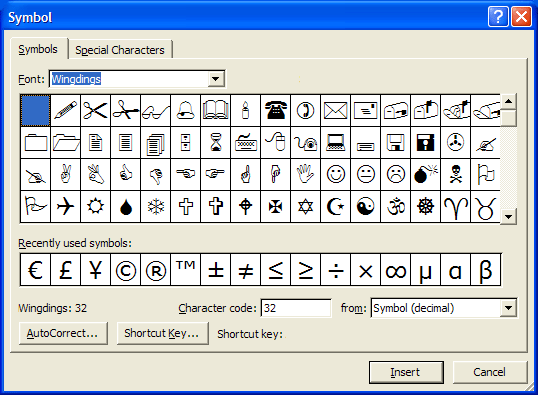
 The available symbols will depend on which fonts you have installed on your machine. Word comes with pre-installed symbols for you use, but other fonts such as, Wingdings, will also offer numerous symbol options.
The available symbols will depend on which fonts you have installed on your machine. Word comes with pre-installed symbols for you use, but other fonts such as, Wingdings, will also offer numerous symbol options.
Page 4
Challenge!
- Open a new document in Word.
- Open the Symbols Dialog Box.
- Using your available symbols, try to re-type the following sentences.
"The recipe calls for ⅛ cup of butter."
"We broke a piñata at the birthday party."
"The symbol for infinity, ∞, is often used in physics."