
Word XP
Align Text
Page 1
Introduction
By the end of this lesson, learners should be able to:
- Use alignment buttons to align text
Page 2
Aligning Text
Aligning text can be invaluable when trying to format your document to meet certain standards. Most documents have text that is left aligned. However, if you were creating a greeting card or advertisement, you might need to know how to center align, right align or justify your text.
Align Text Using the Alignment Buttons:
- Select the text you want to align.
- Click the Align Left, Center, Align Right, or Justify button on the Formatting toolbar.
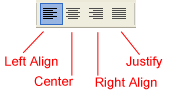
Read on to view examples of aligned text.
Page 3
Aligning Text
Below you will view examples of text that are aligned using the left, right, center, and justified alignment buttons.
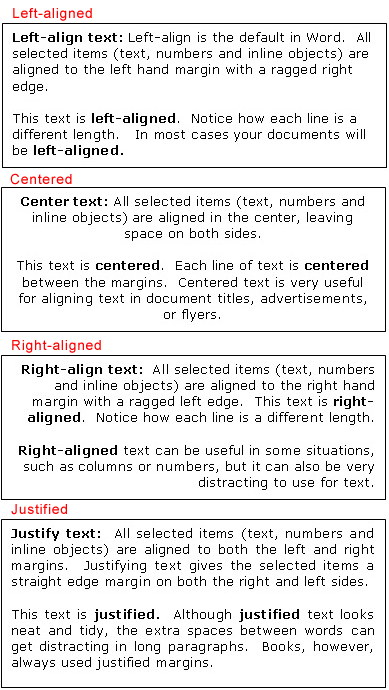
Page 4
Challenge!
- Create a new document.
- Type the following title in your new document:
"Aligning Text" - Center the title.
- Copy and Paste text from any source (internet, email, previous document) into your new document.
- Practice aligning the pasted text using left-align, right-align and justify.
- Save your file.
 For more information on Copy and Paste, see our Unit 1 lessons.
For more information on Copy and Paste, see our Unit 1 lessons.