Word 2013
Working with Your Microsoft Account and OneDrive
Sharing and collaborating with OneDrive
Office 2013 allows you to share documents, spreadsheets, and presentations. Once you've saved a file to your OneDrive, you can invite people to read or edit it. The people you share with do not need to have Office 2013; they can read or make simple edits with Office Online.
Collaborating in Office
With some projects, you may have several people that need to edit the same document. When you share a document with OneDrive, multiple people can edit it at the same time. This is known as co-authoring. Co-authoring can be used with Word and PowerPoint, but it does not currently work with Excel. Each person will need to use either Office 2013 or Office Online.
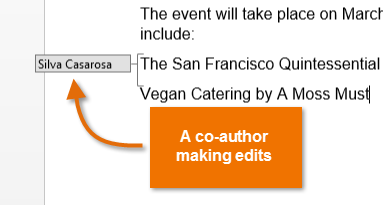 Co-authoring with Word 2013
Co-authoring with Word 2013If more than one person is editing a document, you'll see an icon at the bottom of the screen that shows how many other people are currently editing it. You can see their names by clicking the icon.
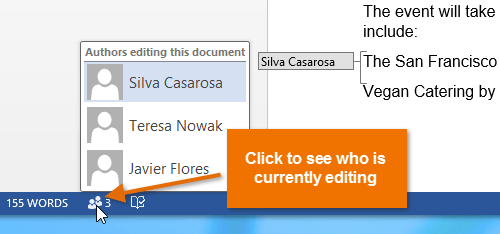 Viewing the names of other editors
Viewing the names of other editorsCo-authoring works a little differently in each Office program. For example, in Word 2013, you won't see everyone's changes to the document as they make them. Instead, every time you save the document, it will update to show everyone's changes. Also, co-authoring does not work in Excel 2013, but it does work if everyone is using Excel in Office Online.