Word 2013
Formatting Pictures
Compressing pictures
If you intend to email a document that contains pictures, you'll need to monitor its file size. Large, high-resolution pictures can quickly cause your document to become very large, which may make it difficult or impossible to attach to an email. Additionally, cropped areas of pictures are saved with the document by default, which can add to the file size. Word can reduce the file size by compressing pictures, which will lower their resolution and delete cropped areas.
To compress a picture:
- Select the picture you want to compress, then click the Format tab.
- Click the Compress Pictures command.
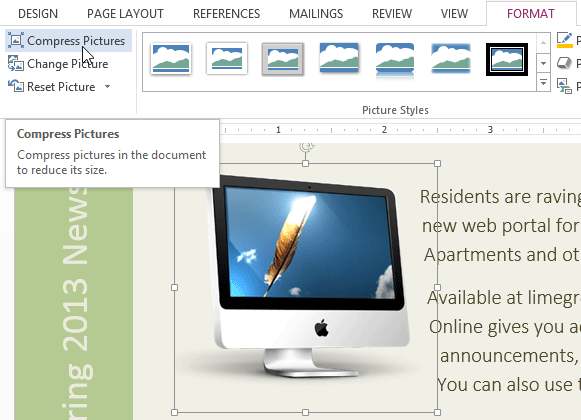 Clicking the Compress Pictures command
Clicking the Compress Pictures command - A dialog box will appear. Place a check mark next to Delete cropped areas of pictures. You can also choose whether to apply the settings to this picture only or to all pictures in the document.
- Choose a Target output. If you are emailing your document, you may want to select Email, which produces the smallest file size.
- Click OK.
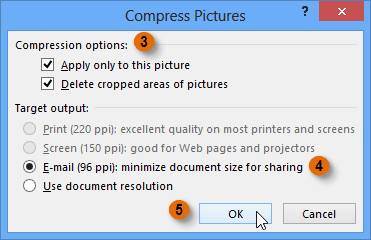 The Compress Pictures dialog box
The Compress Pictures dialog box