Word 2013
Customizing the Ribbon
Page 1
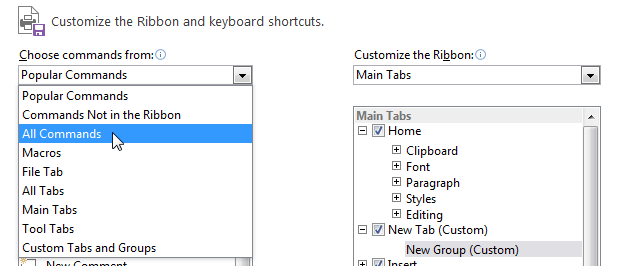 Selecting All Commands
Selecting All Commands
Customizing the Ribbon
You can customize the Ribbon by creating your own tabs with the commands you want to use. Commands are always housed within a group, and you can create as many groups as you want in order to keep your tab organized. If you want, you can even add commands to any of the default tabs, as long as you create a custom group in the tab.
To customize the Ribbon:
- Right-click the Ribbon, then select Customize the Ribbon... from the drop-down menu.
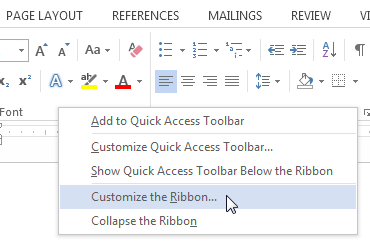 Right-clicking the Riboon
Right-clicking the Riboon - The Word Options dialog box will appear. Locate and select New Tab.
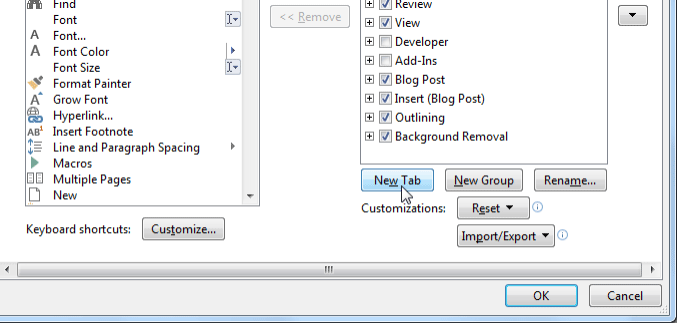 Creating a new tab
Creating a new tab - Make sure the New Group is selected, select a command, then click Add. You can also drag commands directly into a group.
- When you're done adding commands, click OK. The commands will be added to the Ribbon.
 Adding a command to the group
Adding a command to the group
If you don't see the command you want, click the Choose commands from: drop-down box and select All Commands.
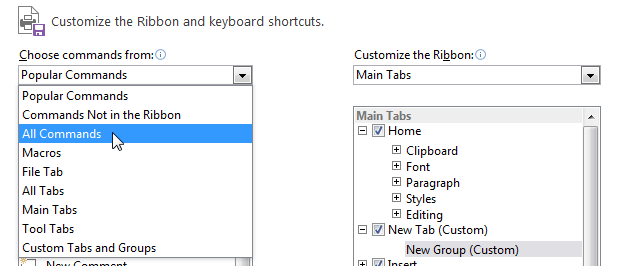 Selecting All Commands
Selecting All Commands