Word 2007
Using Mail Merge
Mail Merge
Watch the video! (11:01 min)
Download the example to work along with the video.
To use Mail Merge:
- Select the Mailings on the Ribbon.
- Select the Start Mail Merge command.
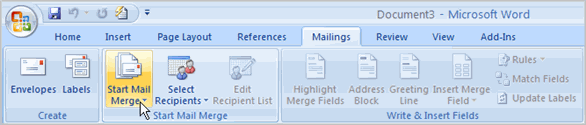
- Select Step by Step Mail Merge Wizard.
The Mail Merge task pane appears and will guide you through the six main steps to complete a mail merge. You will have many decisions to make during the process. The following is an example of how to create a form letter and merge the letter with a data list.
Steps 1-3
- Choose the type of document you wish to create. In this example, select Letters.
- Click Next:Starting document to move to Step 2.
- Select Use the current document.
- Click Next:Select recipients to move to Step 3.
- Select the Type a new list button.
- Click Create to create a data source. The New Address List dialog box appears.
- Click Customize in the dialog box. The Customize Address List dialog box appears.
- Select any field you do not need, and click Delete.
- Click Yes to confirm that you wish to delete the field.
- Continue to delete any unnecessary fields.
- Click Add. The Add Field dialog box appears.
- Enter the new field name.
- Click OK.
- Continue to add any fields necessary.
- Click OK to close the Customize Address List dialog box.
To customize the new address list:
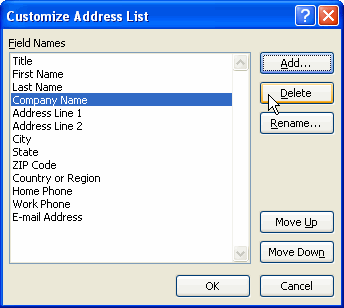
- Enter the necessary data in the New Address List dialog box.
- Click New Entry to enter another record.
- Click Close when you have entered all of your data records.
- Enter the file name you wish to save the data list as.
- Choose the location where you wish to save the file.
- Click Save. The Mail Merge Recipients dialog box appears and displays all of the data records in the list.
- Confirm the data list is correct, and click OK.
- Click Next:Write your letter to move to Step 4.