Word 2007
Using Indents and Tabs
Indents and tabs
Watch the video! (8:44 min)
Download the example to work along with the video.
Click the Show/Hide command on the Home tab. This will allow you to see the nonprinting characters such as the spacebar, paragraph, and Tab key markings.
To indent using the Tab key:
The most common way to indent is to use the Tab key. This method is best for indenting one line of text, rather than multiple lines.
- Place the insertion point to the left of the text you wish to indent.
- Press the Tab key. This indents the line 1/2 inch by default.
To use the indent commands:
Using the Tab key to indent multiple lines can make formatting difficult if you add or remove text later. Indenting multiple lines is best done using the Indent commands.
- Select the text you wish to indent.
- Click the Increase Indent command to increase the indent. The default is a 1/2 inch. You can press the command multiple times.
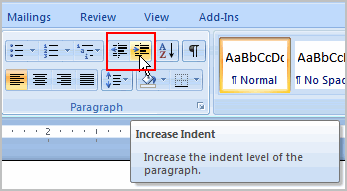
- Click the Decrease Indent command to decrease the indent.
To modify the default indent settings:
- Select the Page Layout tab.
- Select the text you would like to modify.
- Use the arrows or enter text in the fields to modify the Left and Right Indents.