Word 2007
Using SmartArt Graphics
To move shapes using the Promote or Demote commands:
- Select the graphic. The SmartArt Tools Design and Format tabs appear on the Ribbon.
- Select the Design tab.
- Select the shape you would like to move.
- Click the Promote or Demote commands in the Create Graphic group.
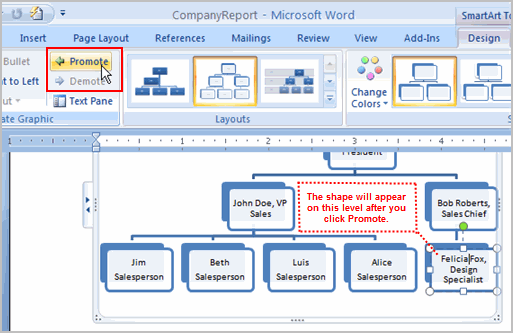
The Promote and Demote commands allow you to move shapes and customize the graphic, rather than having to use the predefined default illustration.
To change the graphic style:
- Select the graphic. The SmartArt Tools Design and Format tabs appear on the Ribbon.
- Select the Design tab.
- Left-click a style to select it.
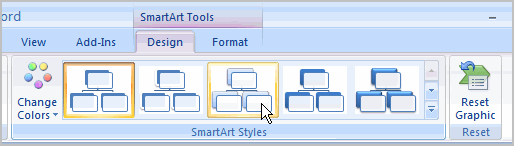
Click the More arrow to see all of the style options. Hover over each to display a Live Preview of the style in your document.
To change the color scheme:
- Select the graphic. The SmartArt Tools Design and Format tabs appear on the Ribbon.
- Select the Design tab.
- Click the Change Color command. A menu of color schemes appears.
- Left-click an option to select it.
Explore the options in the Layout group if you would like to switch to another graphic but keep the existing text. Also, you can select the Format tab to access additional formatting options, including fill, text, and line color.
Some of the options will differ from graphic to graphic. Look carefully at the SmartArt Tools tabs, and explore the active commands.