Word 2007
Printing
Printing
Watch the video! (2:33 min)
Download the example to work along with the video.
To preview the document before printing:
- Click the Microsoft Office Button.
- Select Print
 Print Preview. The document opens in Print Preview format.
Print Preview. The document opens in Print Preview format.
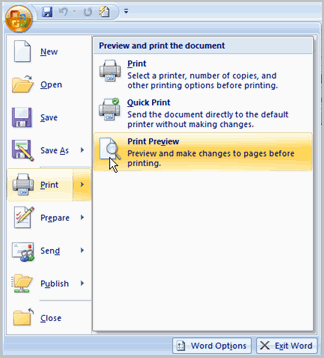
- Click Print to print the document or Close Print Preview to exit the preview format and make changes to the document.
In Print Preview format, you can perform many tasks, including:
- Modifying the margins
- Changing page orientation
- Changing the page size
- Zooming in and out to view various parts of the document
- Viewing multiple pages
- Accessing Word Options to change many Word settings
To print:
- Click the Microsoft Office Button.
- Select Print
 Print. The Print dialog box appears.
Print. The Print dialog box appears. - Select the pages you would like to print—either all pages or a range of pages.
- Select the number of copies.
- Check the Collate box if you are printing multiple copies of a multi-page document.
- Select a printer from the drop-down list.
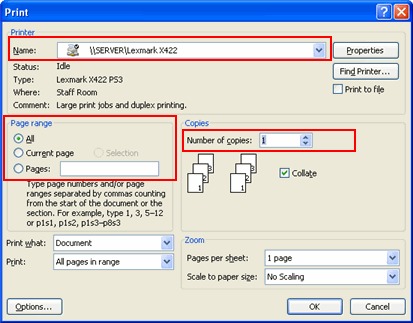
- Click OK.
To print via Quick Print:
- Click the Microsoft Office Button.
- Select Print
 Quick Print.
Quick Print. - The document automatically prints to the default printer.