Word 2007
Proofing Features
Using the proofing features
Watch the video! (3:24 min)
Download the example to work along with the video.
Various line colors:
By default, Word automatically checks your document for spelling and grammar errors. These errors are indicated by colored wavy lines.
- The blue line indicates a contextual spelling error.
- A contextual spelling error is when an incorrect spelling of a word is chosen. For example, if I write, "Deer Mr. Theodore" at the beginning of a letter, deer is a contextual spelling error because I should have used dear. Deer is spelled correctly, but it is used incorrectly in this letter.
- The red line indicates a misspelled word.
- The green line indicates a grammatical error.
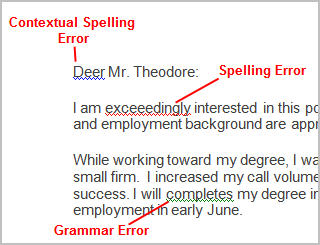
To use the spelling check feature:
- Right-click the underlined word. A menu will appear.
- Select the correct spelling of the word from the listed suggestions.
- Left-click your mouse on the word. It will appear in the document.
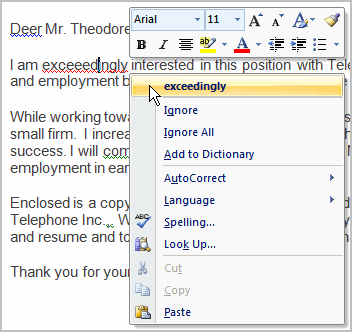
You can choose to ignore an underlined word, add it to the dictionary, or go to the Spelling dialog box.
To use the grammar check feature:
- Right-click the underlined word. A menu will appear.
- Select the correct word from the listed suggestions.
- Left-click your mouse on the word. It will appear in the document.
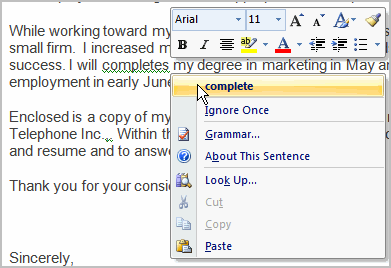
You can also choose to ignore an underlined word, go to the Grammar dialog box, or find out more information about the word and its usage.
You can also wait and run the spelling and grammar check after completing the document. Click the Spelling & Grammar command on the Review tab.