Word 2007
Formatting Text
Format text
Watch the video! (3:57 min)
Download the example to work along with the video.
To format font size:
- Select the text you wish to modify.
- Left-click the drop-down arrow next to the font size box on the Home tab. The font size drop-down menu appears.
- Move your cursor over the various font sizes. A live preview of the font size will appear in the document.
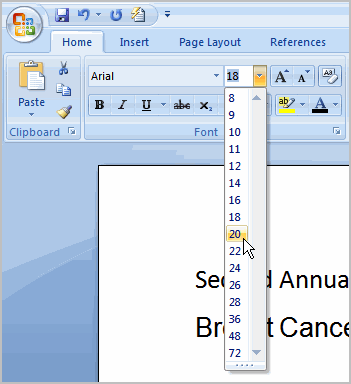
- Left-click the font size you wish to use. The font size will change in the document.
To format font style:
- Select the text you wish to modify.
- Left-click the drop-down arrow next to the font style box on the Home tab. The font style drop-down menu appears.
- Move your cursor over the various font styles. A live preview of the font will appear in the document.
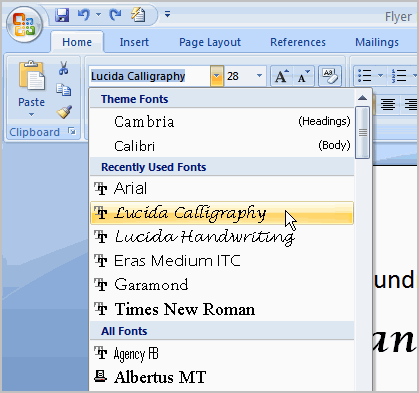
- Left-click the font style you wish to use. The font style will change in the document.
To format font color:
- Select the text you wish to modify.
- Left-click the drop-down arrow next to the font color box on the Home tab. The font color menu appears.
- Move your cursor over the various font colors. A live preview of the color will appear in the document.

- Left-click the font color you wish to use. The font color will change in the document.
Your color choices aren't limited to the drop-down menu that appears. Select More Colors at the bottom of the list to access the Colors dialog box. Choose the color that you want, then click OK.






