Word 2003
Creating New Documents Using Templates
Page 1
Introduction
By the end of this module, you should be able to:
- Create new documents using the templates feature
Page 2
Creating new documents using the Templates feature
Microsoft Word provides several ways to create a new document. You can start with a new, blank document, or you can use a predefined template. A template is a sample document, or pattern, that you can personalize.
To use a template:
- Select File
 New from the main menu. The New Document task pane will appear.
New from the main menu. The New Document task pane will appear. - Look in the Templates section of the New Document task pane. You can access templates from three locations:
- Templates on Office Online
- On my computer
- On my websites
- Select On my computer to view templates that are preloaded on your computer.
- Click one of the eight category tabs:
- General
- Legal Pleadings
- Letters & Faxes
- Mail Merge
- Memos
- Other Documents
- Publications
- Reports
- Select one of the templates to view it in the Preview section.
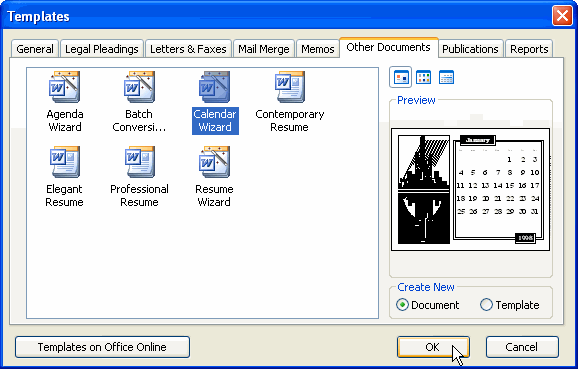
- Click OK. The template will appear in your Word window.
- Insert your text into the template.
- Save and close the document.
Page 3
Challenge!
- Open Word.
- Look at several of the templates on your computer.
- Select on of those templates.
- Enter text into the template.
- Save and close the document.