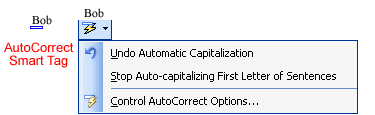Word 2003
Use AutoCorrect and Find and Replace
Modifying AutoCorrect:
- Click Tools.
- Select AutoCorrect Options from the menu bar. The AutoCorrect Options dialog box appears.
- Check or deselect any of the following options:
- Show AutoCorrect Options buttons
- Correct two initial capitals
- Capitalize the first letter of the sentence
- Capitalize the first letter of table cells
- Capitalize names of days
- Correct accidental usage of Caps Lock key
- Replace text as you type
- Use the Replace: box to type a word you frequently misspell, or type a shorthand word to represent a longer word or phrase, such as GCFLearnFree.org.
- Use the With: box to type the correct word.
- Click Add.
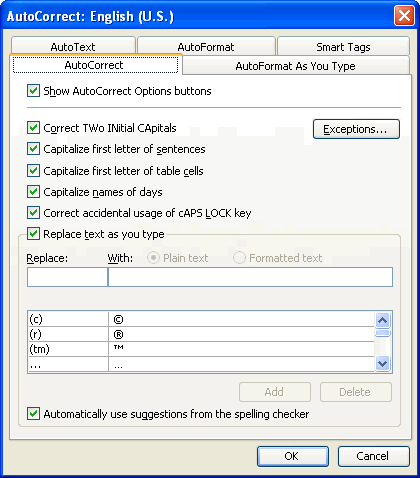
If you type a misspelled word into AutoCorrect's With: box, AutoCorrect always misspells that word.
If AutoCorrect changes a word you don't want it to change, you can hover the pointer over the area where the correction was made and a Smart Tag will appear that allows you to reset the original word. Click the Smart Tag, and a drop-down list with options to reverse the action is displayed.