Word 2003
Identifying Parts of the Word Window
The basics of the Word window
Let's briefly review the basic parts of the Word 2003 window before we move on to word processing.
Shown below is the Microsoft Word default window. When Word is launched, a new blank document, or default window, opens in Print Layout view. Although window elements are fully explained in our Windows course, here is a brief explanation of the Word window.
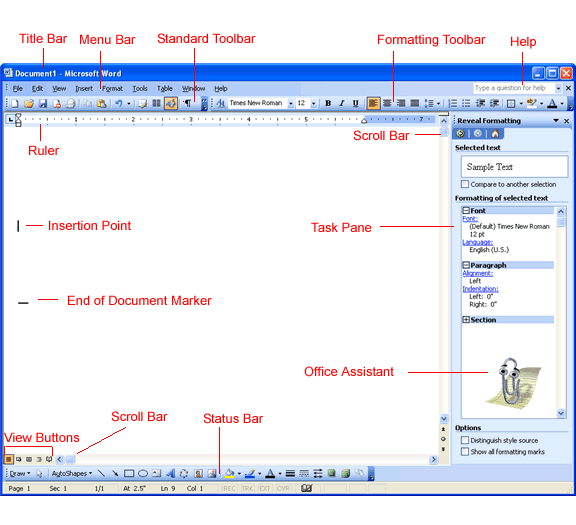
Title bar
This displays the document name, followed by a program name.
Menu bar
This contains a list of options to manage and customize documents.
Standard toolbar
This contains shortcut buttons for the most popular commands.
Formatting toolbar
This contains buttons that are used for formatting.
Ruler
This is used to set margins, indents, and tabs.
Insertion point
This is the location where the next character appears.
End-of-document marker
This indicates the end of the document.
Help
This provides quick access to Help topics.
Scroll bars
These are used to view parts of the document.
Status bar
This displays the position of the insertion point and working mode buttons.
Task pane
This provides easy access to commonly used menus, buttons, and tools.
View buttons
This changes the layout view of the document to Normal view, Web Layout view, Reading Layout view, Print Layout view, Outline view, and Full Screen view.
Office Assistant
This links to the Microsoft Office Help feature.