Word 2000
Drawing Objects
Introduction
By the end of this lesson, learners should be able to:
- Use drawing objects
Introduction to Word Graphics
There are two different types of graphics you can use to give some pizzazz to your Word documents.
They are:
- Drawing objects: a graphic that is part of a Microsoft
Word document.
AND - Pictures: graphics that were created from another file.
![]() In this lesson, you'll learn about Drawing objects.
In this lesson, you'll learn about Drawing objects.
Drawing objects include:
- AutoShapes: including Lines, Curves, and Textboxes
- WordArt drawing objects
![]() You can change and enhance drawing objects using the Drawing toolbar.
You can change and enhance drawing objects using the Drawing toolbar.
Create Drawing Objects
Access Word's drawing tools on the Drawing toolbar.
- Choose View
 Toolbars
Toolbars
 Drawing.
Drawing.
OR - Right-click on any toolbar and select drawing.
OR - Click the Drawing button on the Standard toolbar.

The Drawing toolbar has two sets of drawing tools: AutoShapes and WordArt.
AutoShapes
Use AutoShapes to insert lines, scribbles, basic shapes, and text boxes into your presentation.
To access AutoShapes:
- Choose View
 Toolbars
Toolbars Drawing. The Drawing toolbar opens.
Drawing. The Drawing toolbar opens. - Choose an AutoShape from the AutoShape drop
down menu.
OR - Click any of the drawing tools in the first group of
buttons.
 .
.
- The mouse pointer changes to a crosshair
 .
.
- Drag the crosshair from a starting point until the object is the desired size.
- Release the mouse button to end the drawing object and turn off the Drawing tool.
![]() Hold the Shift key down to create straight lines, perfect
circles, or perfect squares.
Hold the Shift key down to create straight lines, perfect
circles, or perfect squares.
![]() Autoshapes
are inserted (on their own layer) with the In front of text wrapping
style applied.
Autoshapes
are inserted (on their own layer) with the In front of text wrapping
style applied.
WordArt Drawing Objects
The second set of drawing tools on the Drawing toolbar allows you to create a graphic object from text. Using WordArt, you can create interesting graphics for your document. WordArt can even be shadowed, skewed, rotated, and stretched.
Here are just a few examples of what WordArt allows you to do:

To Insert WordArt:
- Place the insertion point where you would like to insert WordArt. +
- Click the WordArt button on the Drawing toolbar
 .
.
The WordArt gallery opens.
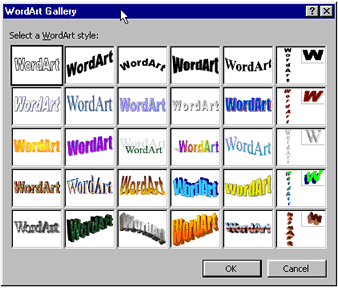
- Choose (click) a WordArt style.
- The Edit WordArt Text dialog box appears. Edit the font,
size, and style.
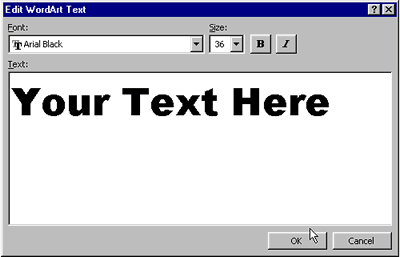
- Click OK.
![]() Autoshapes
are inserted (on their own layer) with the In front of text wrapping
style applied.
Autoshapes
are inserted (on their own layer) with the In front of text wrapping
style applied.
Formatting Drawing Objects
Use the Drawing toolbar to format AutoShapes and WordArt.
| To select several objects hold down the Shift key and click on each object, or use the Select Objects tool. | |
| Fill color allow you to color all selected drawing objects. No fill is the color white. | |
| Change the line color of a selected object. | |
| Changes the text color of a selected object. | |
| Changes the line style of a selected object. | |
| Changes the line style of a selected object. Includes solid and dotted lines. | |
| Changes the style of arrow. | |
| Gives selected object some depth. | |
| Gives selected object a 3D effect . |
Did You Know?
Drawing objects are placed in separate layers on top of the text document. Autoshapes are inserted with the In front of text wrapping style applied. If you are working with more than one layer, it can be helpful to move objects from layer to layer.
To Arrange Objects:
- Open the Draw menu (on the Drawing toolbar).
- Choose Order.
- Your choices include:
- Bring to Front
- Send to Back
- Bring Forward
- Send Backward
- Bring in Front of Text Send Behind Text