Word 2000
Text Boxes
Working With Text Boxes
Certain kinds of information are best displayed using text boxes. If you create newsletters, flyers, reports, announcements, school projects, or other types of publications, you will use Word's text box feature.
Concentrate on your writing before you worry about pasting your text in a text box. Remember, content first, design issues second.
To Create a Text Box:
- Choose Insert
 Text
Box.
Text
Box. - The mouse pointer becomes a crosshair
 .
.
- Place your insertion point where you want your text box.
- Left click and drag the text box until it is the appropriate size. Release the left mouse button when ready.
To Insert Text into the Text Box:
- Click once inside the text box.
- The box is selected and a blinking insertion point appears inside the box.
- Begin typing.
- Format text (change font, font size, style, etc) in the usual manner. (Select text first, make changes later.)