Word 2000
Show/Hide Codes
Page 1
Introduction
By the end of this lesson, learners should be able to:
- Use show/hide codes
Page 2
Show/Hide Codes
Whether you realize it or not, when you compose a Word document, non-printing characters are inserted. To assist you when editing, Word can display the non-printing characters it uses to indicate spaces, tabs, and hard returns (created when you press the Enter key).
On the Standard toolbar, you will see the Show/Hide button. See the illustration below:

Show and Hide Buttons
When you select the Show/Hide button,
codes for paragraph marks ![]() ,
tabs
,
tabs ![]() ,
and spaces are visible in your document.
,
and spaces are visible in your document.
If you prefer to display non-printing characters when formatting your document, these symbols will not appear in your printed document.
Page 3
Why Display Non-Printing Characters?
- General Editing. Display non-printing characters when you need to follow a specified format.
- Combining two paragraphs. Erase the returns that separate
paragraphs. Returns are represented on the screen by paragraph symbols
 .
Erasing the symbol will erase the return.
.
Erasing the symbol will erase the return. - Deleting tabs. Place the insertion point to the right
of the tab symbol
 ,
and press the Backspace key.
,
and press the Backspace key.
Display Paragraph Characters:
- It is easier to combine and separate paragraphs by erasing and inserting the actual paragraph symbols.
- Each paragraph symbol contains important information about the format of the paragraph preceding it (type size and style, indentation, borders, etc).
Page 4
Challenge
- Open a previously saved document.
- Select the Show/Hide Codes button on the Standard toolbar.
- Correct any obvious formatting mistakes you may have made.
- Deselect the Show/Hide Codes button.
- Save your changes.