Word 2000
Bullets and Numbered Lists
The Bullets And Numbering Dialog Box
You can change the type of bullets and numbers
that Word uses.
- Select the text you want to turn into a list.
- Choose Format
 Bullets and Numbering dialog box.
Bullets and Numbering dialog box.
- Depending on how you want your list to appear, click on the Bulleted
tab or Numbered tab.
- Select what kind of bullets or numbers that you want, and click OK.
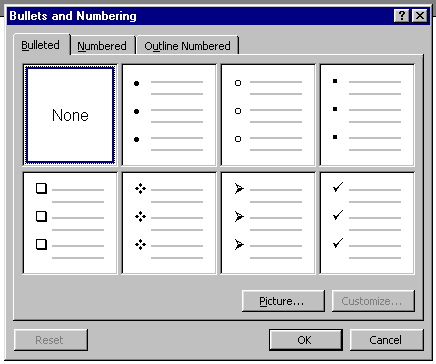
![]() Add or change the bullets or numbers of an existing list by highlighting your
list and then selecting a new style from the Bullets and Numbering
dialog box.
Add or change the bullets or numbers of an existing list by highlighting your
list and then selecting a new style from the Bullets and Numbering
dialog box.