Word 2000
Bold, Italics, Underline, and Format Painter
Bold, Italics, and Underline
To give you more options, Word lets you display text as bold, italicized or underlined, regardless of the font and font size you choose.
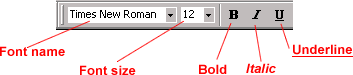
To Change the Type Style of Text:
- Select the text you want to change.
- Choose one or more of the following, depending on how you want your text to look.
- Click the Bold button on the Formatting toolbar. (Ctrl + B)
- Click the Italic button on the Formatting toolbar. (Ctrl + I)
- Click the Underline button on the Formatting toolbar. (Ctrl + U)
- Word automatically displays your changes.
To avoid frustration, remember to select text before you apply style. If you choose a type style without selecting any text, Word uses your chosen styles on whatever text you type next.