Word 2000
Using the Ruler
Page 1
Introduction
By the end of this lesson, learners should be able to:
- Format text using the ruler
Page 2
Formatting Text Manually: Aligning Text with the Ruler
You can adjust the width of margins and tabs in your document using Word’s
ruler.
The ruler is helpful when you need to create several columns, show column placement, or the distance between columns.
Hiding and Displaying the Ruler
- Hide or display the ruler by choosing View
 Ruler.
Ruler.
If you switch to Print Layout View (Choose View![]() Print
Layout View), a vertical ruler displays along the left hand side of the screen.
To hide this vertical ruler, switch to a different layout view.
Print
Layout View), a vertical ruler displays along the left hand side of the screen.
To hide this vertical ruler, switch to a different layout view.
Page 3
Setting Tabs with the Ruler
Word provided 5 different types of tabs that you can set on the Ruler. These
tab buttons are located to the left of the Ruler.
- Left tab
 : Moves text toward the right edge of the page as you type.
: Moves text toward the right edge of the page as you type. - Center tab
 : Centers text around the tab.
: Centers text around the tab. - Right tab
 : Moves text toward the left edge of the page as you type.
: Moves text toward the left edge of the page as you type. - Decimal tab
 : Aligns decimal numbers using the decimal point.
: Aligns decimal numbers using the decimal point.
For example:
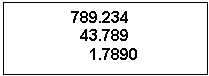
- Bar tab
 : Draws a vertical line on the document.
: Draws a vertical line on the document.
To Place a Tab on the Ruler:
- Click the cursor anywhere in the block of text you want to format.
- Click the tab selection button (upper left next to tab).
- Click the Ruler where you want your tab to be set.
- Now press the tab key to move your text to the new tab.
Page 4
Did you Know?
To Move an Existing Tab on the Ruler:
- Point the mouse on the tab you want to move.
- Click and hold the left mouse button until a dotted line appears below the tab.
- Drag the mouse to move the tab to a new location.
- Release the left mouse button.
To Remove a Tab from the Ruler:
- Point the mouse on the tab you want to remove.
- Click and hold the left mouse button until a dotted line appears below the tab.
- Drag the mouse off the Ruler.
- Release the left mouse button.