Word 2000
Normal and Hanging Indents
Introduction
By the end of this lesson, learners should be able to:
- Indent text
- Use normal and hanging indents
Indenting Text
The indent feature sets temporary left and right margins for paragraph text. The indent feature may also be used to set a first-line indent for paragraphs.
To indent one or more lines of text:
- Use the Paragraph dialog box. This method allows for
a great amount of precision for setting left and right indents. Indenting
is measured in inches. You can change the indent in tenths of inches.
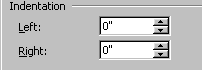
- In the Indentation section, you can click the increment arrows to enter
the amount of indentation.
Or, - Use the Increase/Decrease Indent buttons on the Formatting toolbar.
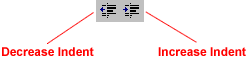
![]() This
is the most convenient way of setting a left indent. Clicking
the Increase Indent button once indents text to a default
.5"
This
is the most convenient way of setting a left indent. Clicking
the Increase Indent button once indents text to a default
.5"
Remember, there is a difference between indents and tabs. If you set a tab, only one line of text is indented. If you click one of the indent buttons or set an indent in the Paragraph dialog box, all of the text you type afterwards will be indented.
Hanging Indents
When all the lines in a paragraph are indented except the first line, a hanging indent is created. In fact, this paragraph is formatted using a hanging indent. Hanging indents are not standard in documents such as business letters, but you may see examples of the hanging indent on web pages, newsletters, PowerPoint presentations, etc.
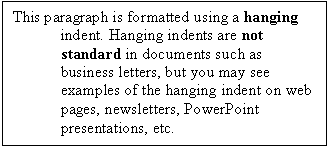
To create a hanging indent:
- Choose Format
 Paragraph.
The Paragraph dialog box appears.
Paragraph.
The Paragraph dialog box appears. - In the Indentation section, you will see a Special: drop down menu with some options:
- The Hanging Indent option is located in the Special: drop down menu.
- You may specify the amount of indentation in the By: box by clicking on the increment arrows. These increments are measured in inches.
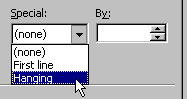
If you're still confused about why you would use a hanging indent, notice the bulleted lists in this course. Here, Word automatically creates hanging indents to place the bullets so that the second line of text is aligned directly under the first line.
Challenge:
- Open the Format menu.
- Select Paragraph.
- In the Indentation section, select the Hanging Indent option in the Special: drop down menu.
- In the By: drop down menu, click the increment arrow until it reads .8"
- Click OK.
- You will now see .8" hanging indent.