Tech Savvy Tips and Tricks
Working with Zip Files
Opening zip files
To open a zip file in Windows:
Windows treats zip files just like folders. You can open a zip file, move files in and out of it, and open individual files just like you would if they were in a folder.
- Double-click the zip file.
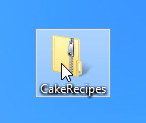 Double-clicking a zip file
Double-clicking a zip file - The zip file will open. You can now double-click any file to open it.
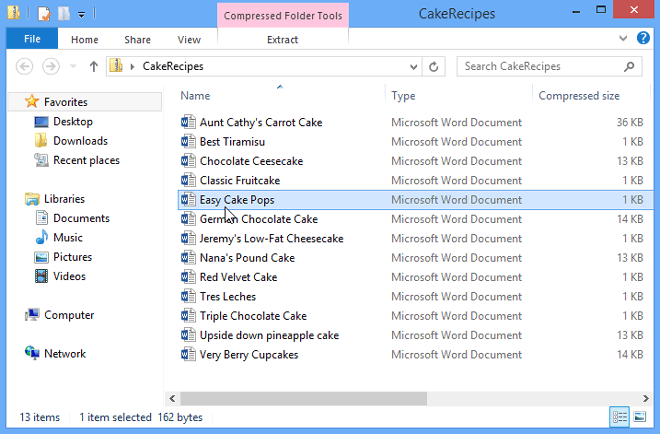 Accessing the contents of a zip file
Accessing the contents of a zip file
Because Windows makes it easy to work with zip files, there's generally no need to unzip them. However, if you would prefer to unzip them you can simply right-click the zip file's icon and select Extract All...
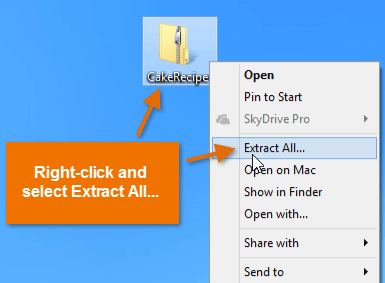 Unzipping a zip file
Unzipping a zip fileTo open a zip file in Mac OS X:
Opening a zip file in OS X is slightly different from Windows. Instead of opening the zip file directly, it will unzip the files and place them in a new folder. You can then open the folder to access individual files.
- Double-click the zip file.
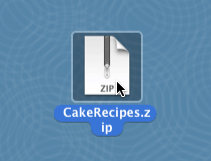 Double-clicking a zip file
Double-clicking a zip file - A folder will be created with the same name as the zip file. You can double-click the folder to open it.
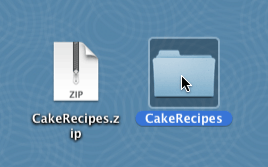 Double-clicking a folder
Double-clicking a folder - You can now double-click any file to open it.
 Accessing the contents of a zip file
Accessing the contents of a zip file