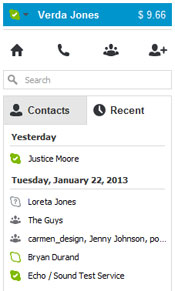Skype
Setting Up Skype
Get to know the Skype window
Click the buttons in the interactive below to learn how to navigate the Skype window.
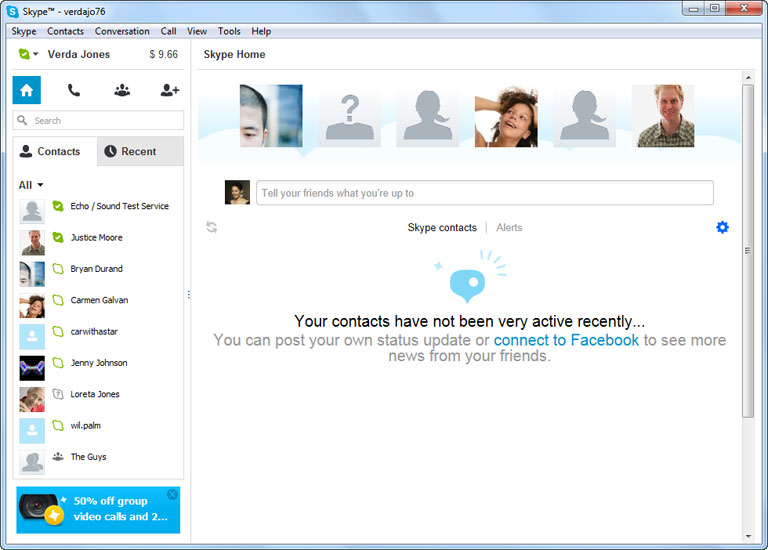
Call
The Call menu gathers all of your calling actions in one place. If you're not sure how to do something on a call, just come here, and gain access to things like mute, transfer, or ignore in a single click.
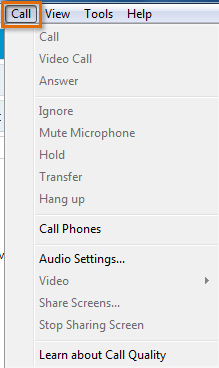
Conversation
Click here for shortcuts to everything related to conversation on Skype - in other words, instant messaging. Options range from viewing old messages, to setting up special notifications based on the contents of the message.
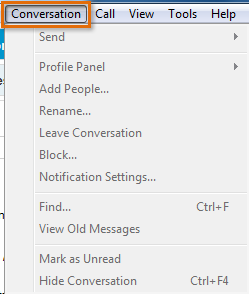
Contacts
The Contacts menu includes lots of shortcuts for managing your contacts. Some common tasks include importing contacts, and changing how your contacts are sorted in the Skype window.
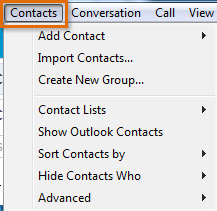
Skype
The Skype menu bar lets you change things related to you and your account - even your online status so people can tell when you're available. This is also where you can sign out of Skype.
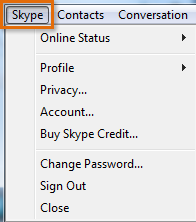
Skype Home Tab
The Skype Home tab is your general Skype home page. It's the first thing you see when you log in, and it's the screen pictured in this interactive. Here, you can easily update your status update; view news and alerts; and easily interact with your top contacts.
Contacts
The Contacts tab contains your Skype contact list. Here, you can click a contact's name to open a pane where you can call them, view their profile, see their message history, and more. You can also right-click a contact's name to quickly access more options.
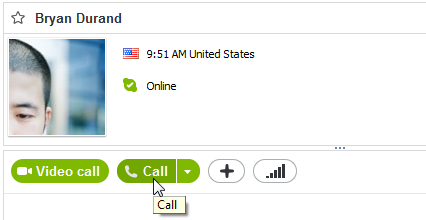
Status and Profile Tab
This blue bar serves two purposes. Click the small status icon to quickly change your online status; or click anywhere else on the bar to view your Profile page.
The Profile page is where you go to edit your profile, and control whether certain things are public, or visible to your contacts only (for example, your profile picture).
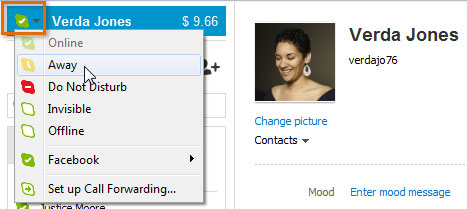
Help
Go to the Help menu whenever you have a technical question about Skype. Heartbeat (Skype Status) can even tell you if Skype is experiencing any technical issues.
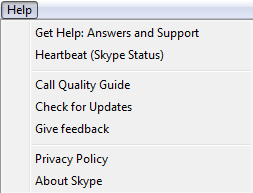
Tools
Open the Tools menu to access online games, and settings for your Skype account. You'll probably use Options the most, for configuring things like your audio settings, privacy, general settings, and more.
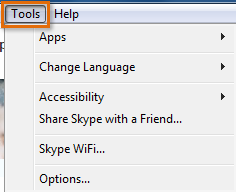
View
Use the View menu to quickly navigate to anything you're not currently viewing; for example, your profile, voicemail messages, files that you've sent or received, and more.
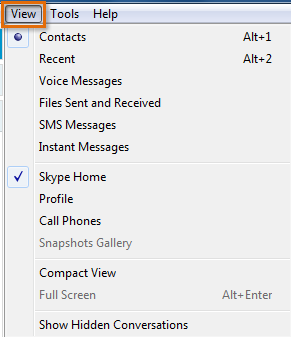
Recent
The Recent tab contains a list of your most recent calls. You can right-click a contact's or group's name to quickly access more options.