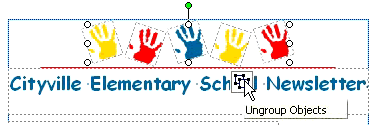Publisher 2003
Grouping and Ungrouping Objects
Grouping and ungrouping objects
Watch the video! (5:26 min)
Publisher allows you to group or combine multiple objects into one object. This can make it a lot easier to work with multiple objects because you can flip, rotate, resize, and change the color of all objects in a group at the same time—just like with a single object.
To group objects together:
- Hold down the shift key and select each of the objects you want to group.
- You also can click the select object icon—shaped like an arrow—on the objects toolbar and drag a selection box around the objects you want to group.
- Click the Group Object icon that appears below the objects.

Moving grouped objects
Once objects are in a group, they can be moved just like any other object.
To ungroup objects:
- Select a group of objects.
- Click the Ungroup Objects icon that appears below the group.