PowerPoint XP
Adding AutoShapes, WordArt, and Hyperlinks
Inserting an AutoShape
PowerPoint provides many different items that you can use to enhance your slides. For example, an AutoShape can be a useful graphical element. AutoShapes include lines, arrows, banners, stars and other shapes that you can add to your presentation.
To Insert an AutoShape:
- Click Insert
 Pictures
Pictures  AutoShapes.
AutoShapes.
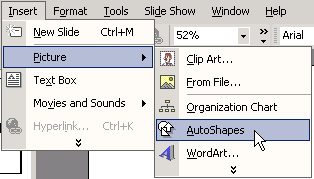
- A small AutoShapes toolbar appears.
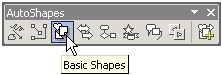
- Click on the various options and a list of AutoShapes appears.
- Choose the one for your presentation.
- To format an AutoShape, right click on it and choose Format AutoShape.
- A dialog box appears with various formatting options.
OR
- Insert AutoShapes by clicking on the Drawing Toolbar at the bottom of the PowerPoint screen. A list of options appears.
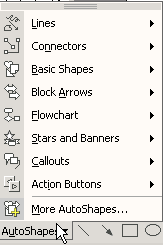
 You can click and drag an AutoShape to increase its size and you can add text by choosing Insert
You can click and drag an AutoShape to increase its size and you can add text by choosing Insert  Text Box.
Text Box.