PowerPoint XP
Formatting Bulleted and Numbered Lists
Page 1
Introduction
By the end of this lesson, learners should be able to:
- Format a bulleted list
- Format a numbered list
Page 2
Bulleted Lists
PowerPoint provides several bulleted lists slides for you to choose from for your presentation. You can use these slides or create bulleted list slides of your own.
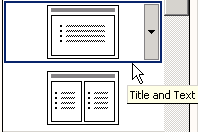
Bullets can be dots, check marks, arrows, squares and more.
Picture bullets - colorful bullets in various shapes - are also available.
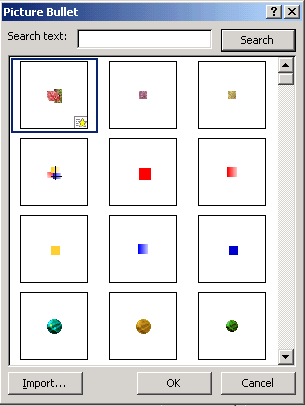
Page 3
Formatting a Bulleted List
You can format the look of bullets from the Format menu.
To Format a Bulleted List:
- Click on Format
 Bullets and Numbering.
Bullets and Numbering.
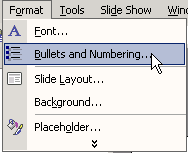
- A dialog box opens. Make sure the Bulleted tab is selected.
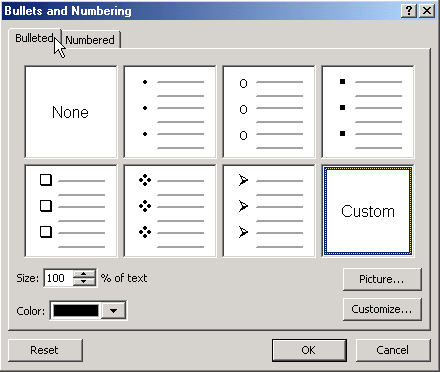
- Choose the bullet style that you want from the examples that appear on the screen or click Picture and choose a style from the bullets that appear. (You can also choose size and color).
- Click OK.
Page 4
Customizing a Bulleted List
If you don't like the traditional bullets or the picture bullets that PowerPoint offers, you can customize your own.
To Customize a Bulleted List:
- Click on Format
 Bullets and Numbering.
Bullets and Numbering.
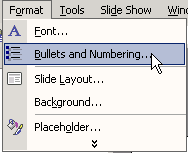
- A dialog box appears. Make sure the Bulleted tab is selected.
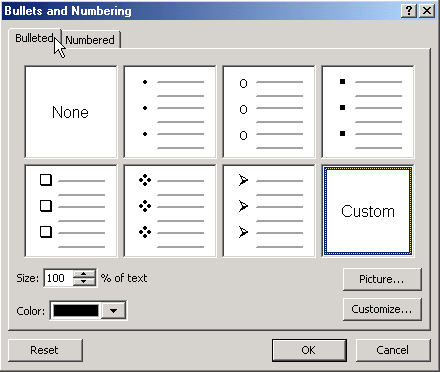
- Click on Customize near the bottom right corner of the dialog box.
- A dialog box appears.
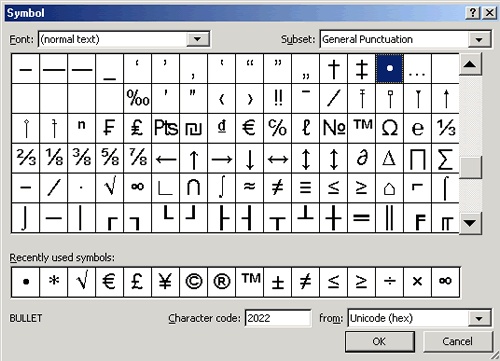
- Choose a symbol from the list that appears. Note that you can change the font by clicking on font in the upper left corner of the dialog box.
- Click OK.
Page 5
Formatting a Numbered List
PowerPoint also gives you different options for formatting a numbered list.
To Format a Numbered List:
- Click on Format
 Bullets and Numbering.
Bullets and Numbering.
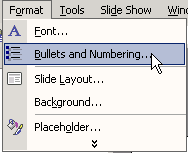
- A dialog box opens. Make sure the Numbered tab is selected.
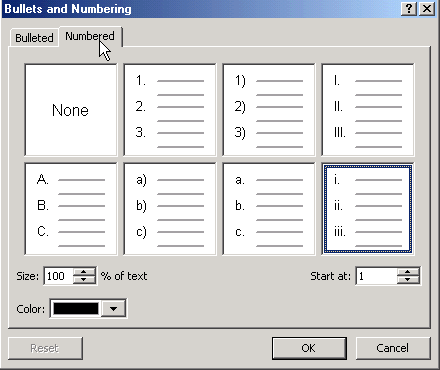
- Choose the number style that you want. (You can also choose size, color, and the number you wish to start from.
- Click OK.
Page 6
Challenge!
- Open the presentation, Tips for Getting Organized, which you created as in the previous lesson.
- Insert a new slide with a bulleted list.
- Format a different bullet style for the slide.
- Type the title: Start Now and type this list:
- Spend a few minutes a day organizing
- Reduce clutter
- Plan ahead
- Put everything in its place
- Prioritize
- Insert another bulleted list slide.
- Format a numbered list.
- Type the title, Five Things You Can Do Today, and type this numbered list:
- Set goals.
- Set deadlines.
- Start with one room or one area.
- Get into the habit of doing things right away.
- Focus on what you can change and start making changes.