PowerPoint XP
Using the AutoContent Wizard
Introduction
By the end of this lesson, learners should be able to:
- Use the AutoContent Wizard
The AutoContent Wizard
PowerPoint has an AutoContent Wizard to help you create a presentation. This wizard provides several slides with different content guides. Presentation guides are available in several areas including General, Corporate, and Sales/Marketing.
To Use the AutoContent Wizard:
- In the Task Pane under New, choose From AutoContent Wizard.
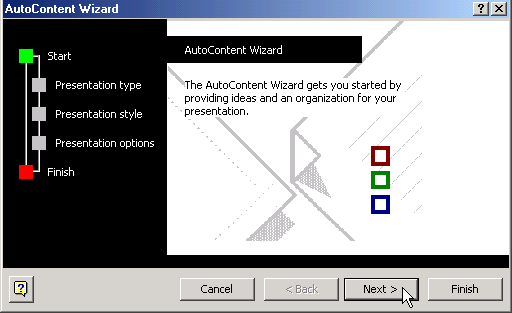
- Click Next to see the different presentation options that are available
Choosing a Presentation Type
As you continue working in the Wizard, think about what you presentation best fits your needs. If you're not sure which choice to make, try General - Generic.
- Click Next after you have chosen a presentation type.
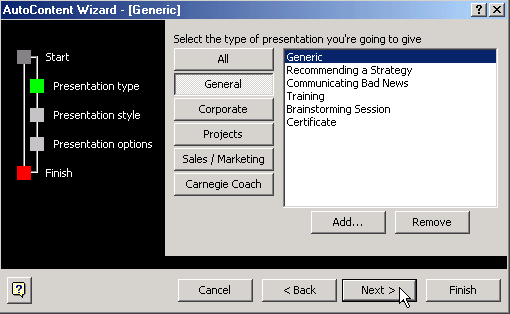
Type of Output
The next screen asks, What type of output will you use?
- Since you will likely be doing an On-screen presentation, click inside the circle next to On-screen presentation. Or, choose another presentation type.
- Click Next.
- On the next screen, you can type in your Presentation Title. Add a footer, if necessary.
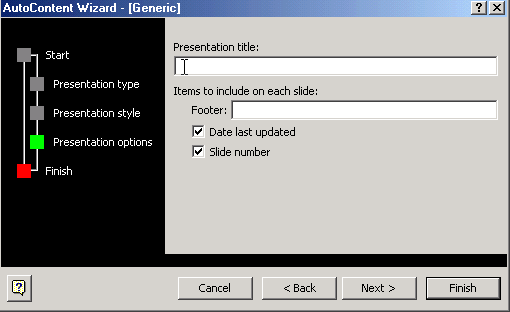
- Click Next.
- The last AutoContent Wizard dialog box appears.
- Click Finish.
Your slides will appear and you can go through each one and make changes to the content. Edit the slides in Outline View in the left pane or type directly onto the slides in the center pane.
Making Changes to Content
When you use the AutoContent Wizard, the slides that result are a guide for your actual content. Make the changes necessary to fit your presentation.
For example, if you are working on a General - Generic presentation about your organization and how it helps the community, your first slide might look like this:
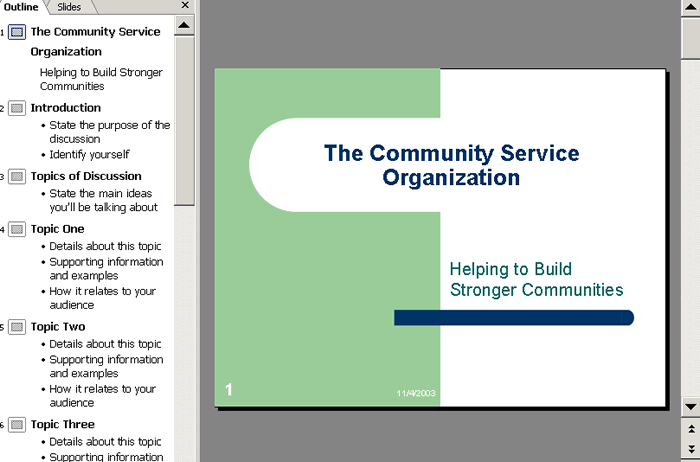
You may want to add or delete some of the slides based on your content or add a different design or color scheme.
Challenge!
- Open the AutoContent Wizard.
- Choose a Presentation Type.
- Add a Presentation Title.
- When you Finish, make changes the first page of the presentation.
- Click through the presentation in Outline View.
- Do not save this presentation