PowerPoint XP
Applying a Design Template
Introduction
By the end of this lesson, learners should be able to:
- Apply a slide design template
- Choose a color scheme
Applying a Design Template
PowerPoint offers Design Templates to make it easy to create an attractive presentation. These templates come in a variety of colors and styles. You can apply a design to existing slides or begin a new presentation with a template.
To Begin a New Presentation with a Design Template:
- Open PowerPoint.
- In the Task Pane under New, click on From Design Template.
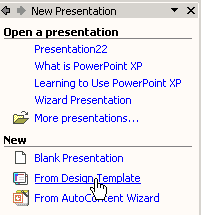
- A list of templates appears.
- Move your mouse pointer through the different designs or use the scroll bar.
- Click on the down-pointing arrow in the gray box next to the template that you like.
- Choose Apply to All Slides.
Adding a Design to an Existing Presentation
Do you have an existing presentation that you want to add a design to? PowerPoint makes it easy to enhance existing slides with a design template.
To Apply a Design to an Existing Presentation:
- Open PowerPoint.
- In the Task Pane, under Open a presentation, click on the presentation you want.
- Click on the down-pointing arrow in the New Presentation pane and choose Slide Design - Design Templates.
- A list of templates appears.
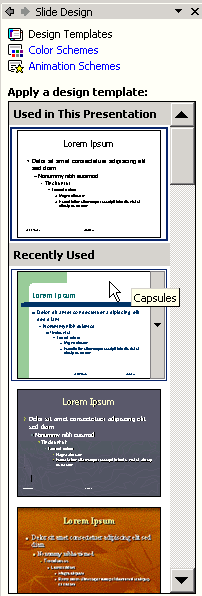
- Move your mouse pointer through the different designs or use the scroll bar.
- Click on the down-pointing arrow in the gray box next to the template that you like.
- Choose Apply to All Slides.
Applying a Design Template to Selected Slides
As you are working on your presentation, you can choose Apply to Selected Slides if you want one or more slides to have a different look.
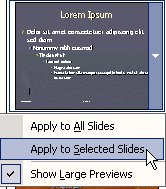
A Closer View of Design Templates
If you want a closer look at the Design Templates, follow these steps:
- With a presentation open, click on a template.
- Click on the down-pointing arrow in the gray bar to the left.
- Choose Show Large Previews. (It is now checked).
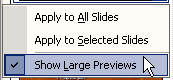
- To return to the smaller views of the slides, click in the gray bar of any template and uncheck Show Large Previews.
Choosing a Color Scheme
PowerPoint's Design Templates have pre-selected colors but you can choose your own color scheme. A color scheme is a combination of colors for the text and background of your slides.
To Choose a Different Color Scheme:
- In the Task Pane, click on the down-pointing arrow in the gray bar next to New Presentation.
- Choose Slide Design - Color Schemes.
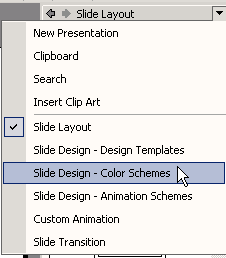
- A list of color schemes appears.
- Move your arrow pointer through the different color scheme options or use the scroll bar.
- When you find a color scheme that you like, click on the down-pointing arrow in the gray box and choose Apply to All Slides.
Challenge!
- Open the presentation, Learning to Use PowerPoint, which you created earlier in this course.
- Apply a Design Template to your slides.
- View the various Color Schemes and apply a different color scheme to your slides.
- Close and save your presentation.