PowerPoint XP
Applying a Design Template in PowerPoint XP
PowerPoint offers several design templates to help you create an attractive slides presentation. These templates are available in several colors and styles. You can apply a design to existing slides or begin a new presentation with a template.
The template have preselected colors, or you can choose your own color scheme.
To begin a new presentation with a design template:
- Open PowerPoint.
- In the Task Pane under New, click on From Design Template.
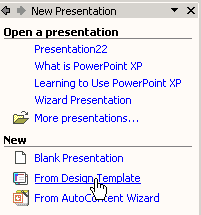
- A list of templates appears.
- Move your mouse pointer through the different designs, or use the scroll bar.
- Click the down-pointing arrow in the gray box next to the template you like.
- Choose Apply to All Slides.
If only want to apply a template to one or a few slides, choose Apply to Selected Slides.
PowerPoint allows you to view small versions of the templates in the Slide Design pane. To get a closer look at the templates, click the down-pointing arrow in the gray bar in any template and choose Show Large Previews.
To return to the smaller views of the slides, click in the gray bar of any template and uncheck Show Large Previews.
 To learn more about applying Design Templates, visit our PowerPoint XP tutorial.
To learn more about applying Design Templates, visit our PowerPoint XP tutorial.