PowerPoint 2010
SmartArt Illustrations
Changing the organization of a SmartArt graphic
To add a shape to a graphic:
- Select the graphic. The Design and Format tabs appear on the Ribbon.
- Select the Design tab.
- Decide where you want the new shape to appear, and select one of the shapes nearby.
- Click the drop-down arrow on the Add Shape command in the Graphics group. A menu will appear.
- Select Add Shape Before or Add Shape After to add a shape on the same level as the one you selected. To add a shape above or below that one, select Add Shape Above or Add Shape Below.
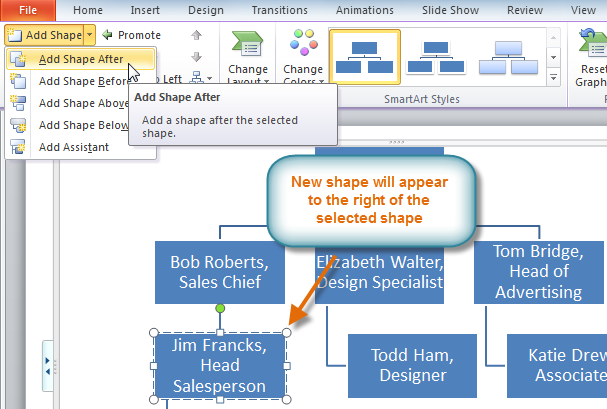 Adding a shape
Adding a shape
To move shapes to a higher or lower level:
- Select the graphic. The Design and Format tabs appear on the Ribbon.
- Select the Design tab.
- Select the shape you would like to move.
- To move the shape to a higher level, click the Promote command in the Create Graphic group, or click Demote to move it lower.
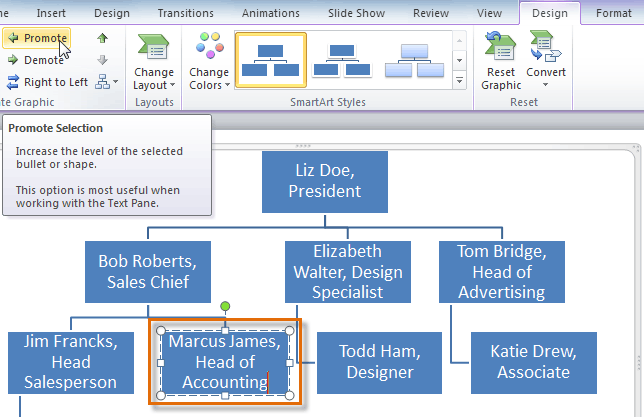 Promoting a shape
Promoting a shape - The shape will move one level higher or lower.
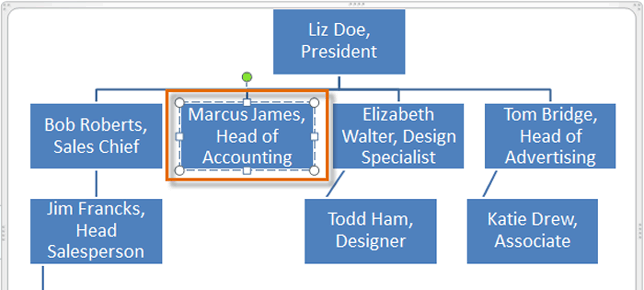 The promoted shape
The promoted shape
You can also demote and promote shapes from within the task pane. With the insertion point in the task pane, press the Tab key to demote a shape. Press the Backspace key (or Shift-Tab) to promote a shape. It's a lot like creating an outline with a multilevel list in Word 2010. For more information, you may want to review the Word 2010 Working with Lists lesson.
To rearrange shapes on the same level:
- Select the graphic. The Design and Format tabs appear on the Ribbon.
- Select the Design tab.
- Select the shape you would like to move.
- In the Create Graphic group, click Move Up or Move Down.
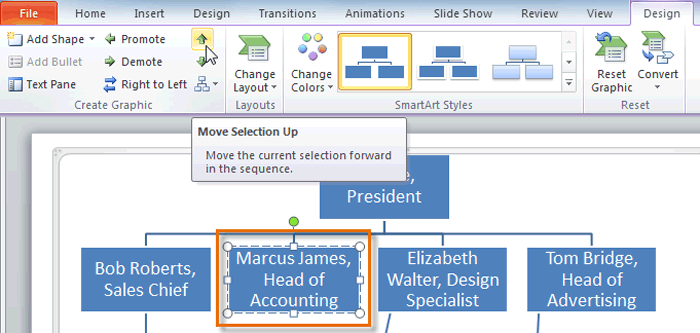 Moving a shape up on the same level
Moving a shape up on the same level - The shape will move one space up or down.
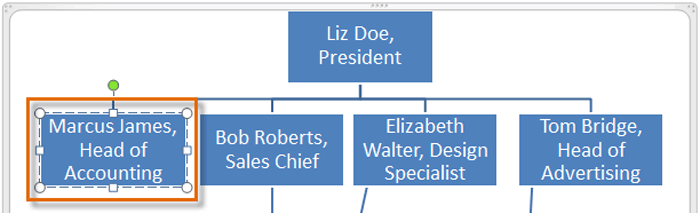 The moved shape
The moved shape