PowerPoint 2010
Inserting Videos
Formatting the appearance of the video
Much like pictures, PowerPoint allows you to format the appearance of the video by applying a video style, adding a border, changing the shape, applying effects such as 3D rotation, making image corrections, and adjusting the color. You can also add a poster frame, which is the placeholder image your audience will see before the video starts playing. The poster frame is often just a frame taken from the video itself, but you can also use a different image if you prefer.
To create a poster frame:
- Select the video.
- Start playing the video. When you see the frame you want to use, click the Play/Pause button to pause it.
- From the Format tab, click the Poster Frame command. A drop-down menu will appear.
- Select Current Frame.
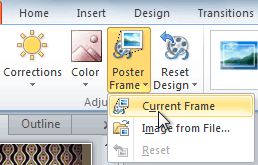 Adding a poster frame
Adding a poster frame - The current frame will become the poster frame.
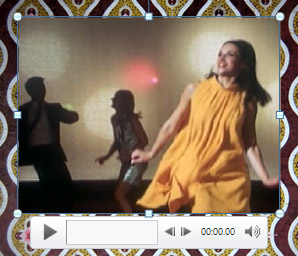 The new poster frame
The new poster frame
If you prefer to use a picture from your computer, you can select Image from file from the menu.
To apply a video style:
- Select the video. The Format tab will appear.
- Select the Format tab.
- In the Video Styles group, click the More drop-down arrow to display all of the video styles.
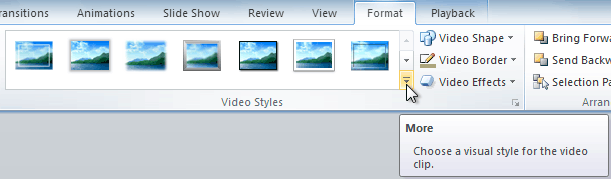 Viewing all of the available styles
Viewing all of the available styles - Select the desired style.
 Selecting a Video Style
Selecting a Video Style - The new style will be applied to the video.
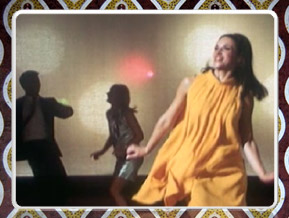 The updated video
The updated video
For information on corrections, color adjustments, borders, shapes, and effects, check out our lesson on Formatting Pictures.