PowerPoint 2010
Applying Transitions
Advancing slides
To advance slides automatically:
Normally, in Slide Show View, you would advance to the next slide by clicking your mouse (or pressing Enter on your keyboard). Using the Advance Slides settings in the Timing group, you can set your presentation to advance on its own instead, and display each slide for a specific amount of time. This is useful for unattended presentations, such as at a tradeshow booth.
- Select the slide you wish to modify.
- Locate the Timing group on the Transitions tab.
- Under Advance Slide, uncheck the box next to On Mouse Click.
- In the After field, enter the amount of time you want to display the slide. In this example, we will advance the slide automatically after 1 minute 30 seconds, or 01:30:00.
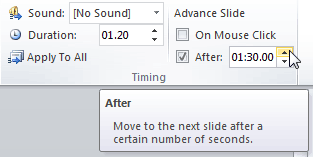 Advancing the slide automatically
Advancing the slide automatically - Select another slide and repeat the process until all the desired slides have the appropriate timing.






