PowerPoint 2003
Adding Background Music from a CD
Adding background music from a CD
You may want to add background music to some of your PowerPoint presentations. For example, if you create a slide show of family pictures, you may want play music in the background. If you give a presentation at work, you could play music during the introduction slides before you speak.
To add background music from a CD:
- Select the first slide where you want the music to play.
- Select Insert
 Movies and Sounds.
Movies and Sounds. - Select Play CD Audio Track. The Insert CD Audio dialog box will appear.
- Verify that you have a CD in the CD drive of your computer.
- Select the track number to start playing.
- Select the track number where you want to end.
 For example, if you want to only play tracks five and six of the CD, list track 5 as your start track and track 6 as your end track.
For example, if you want to only play tracks five and six of the CD, list track 5 as your start track and track 6 as your end track. - Select Loop until Stopped to continue playing the music until the slide show is complete.
- Select Hide sound icon during slide show.
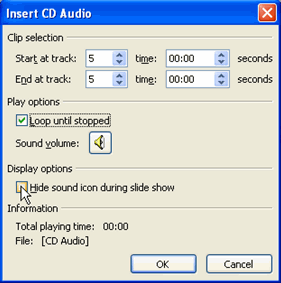
- Click OK.
- Click Automatically to start the music when the slide appears. The CD sound icon will appear.
 If you want to insert music from a digital file, select Insert
If you want to insert music from a digital file, select Insert ![]() Movies and Sounds
Movies and Sounds ![]() Sound from File and follow the instructions that appear in the task pane.
Sound from File and follow the instructions that appear in the task pane.






