PowerPoint 2003
Using the Set Rehearse Timing Feature
Using the set rehearsed timings feature
By default, PowerPoint is set to advance from one slide to the next when you manually advance the slide. You can change this default setting and program your PowerPoint presentation slides to advance at preset intervals of time. To do this, practice your presentation and save the rehearsed timing.
For example, if you practice your presentation and spend seven seconds on your first slide and four seconds on your second slide, you can then save the rehearsed timing. The next time you display your presentation, slide one will advance after seven seconds and slide two will advance after four seconds.
To rehearse and save timings:
- Select Slide Show
 Rehearse Timings from the main menu. The slide show will appear in Slide Show View, and a Rehearsal dialog box will appear in the top-left part of the screen.
Rehearse Timings from the main menu. The slide show will appear in Slide Show View, and a Rehearsal dialog box will appear in the top-left part of the screen. - Practice your presentation.
- Click the blue arrow in the Rehearsal dialog box to advance to the next slide. The timer will reset itself.
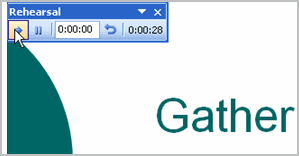
- Continue to practice your presentation, clicking the blue arrow to advance until you reach the final slide.
- Choose Yes to save the rehearsed timings or No to discard them when the Microsoft Office PowerPoint dialog box appears.