PowerPoint 2003
Adding Transition
Adding a transition
Once you've completed all of your slides, create a cohesive presentation by adding a transition. You can move from slide to slide with interesting transitions that affect the timing, entrance, and exit of your slides. A transition is an effect that is applied to some or all of the slides in a presentation.
To make transitions from slide to slide:
- Click Slide Show
 Slide Transition.
Slide Transition.
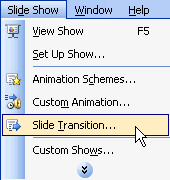
OR
- In the task pane, click the down-pointing arrow and select Slide Transition.
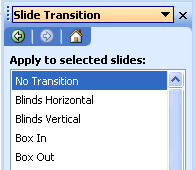
- In the Slide Transition pane, choose the effect you want from the drop-down menu, such as Blinds Horizontal, Blinds Vertical, or Box In and Box Out.
- Automatically preview each transition by clicking on it. (AutoPreview must be selected).
- Click Apply to All when you have chosen an effect.
- Choose to advance from slide to slide on mouse click or automatically after the number of seconds you select.
- To see how your transition works, preview the slide show. Learn more about this later in the lesson.
 Some transitions work well with effects that have been added to text and graphics. Others do not. Preview a variety of transitions before finalizing your slide presentation.
Some transitions work well with effects that have been added to text and graphics. Others do not. Preview a variety of transitions before finalizing your slide presentation.