PowerPoint 2003
Formatting Bulleted and Numbered Lists
Customizing a bulleted list
If you don't like the traditional bullets or the picture bullets PowerPoint offers, you can customize your own.
To customize a bulleted list:
- Place your cursor in the section of the slide you want your bullet or bulleted list. Click Format
 Bullets and Numbering.
Bullets and Numbering.
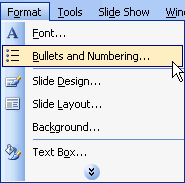
- A dialog box appears. Make sure the Bulleted tab is selected.
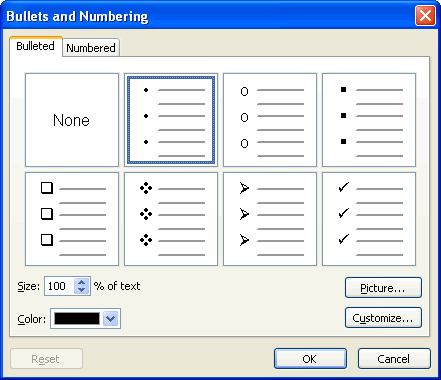
- Click Customize near the bottom-right corner of the dialog box.
- A dialog box appears.
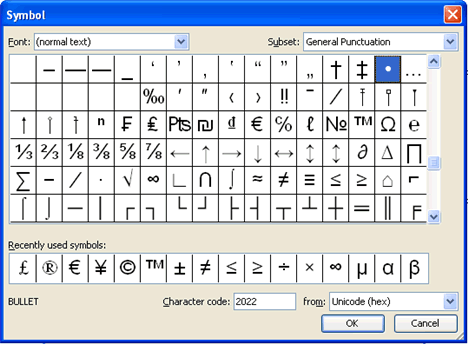
- Choose a symbol from the list that appears. Note that you can change the font by clicking Font in the upper-left corner of the dialog box.
- Click OK.