PowerPoint 2003
Inserting, Copying, and Deleting Slides
Copying a slide
Copying is another technique you can use as you work on your slide presentation. For example, you may want to repeat a slide later in the presentation or copy a slide and make slight changes to it to make a different point.
To copy a slide:
- Click the slide you want to copy in the pane on the left.
- Click the Copy Button on the standard toolbar (Ctrl+C).
- Move the arrow pointer to where you want the copied slide to appear.
OR
- Right click the slide you want to copy in the pane on the left.
- Move the arrow pointer to where you want the copied slide to appear.
- A horizontal cursor appears.
- Click the Paste button on the standard toolbar, or right-click
 Paste (Ctrl+V).
Paste (Ctrl+V).
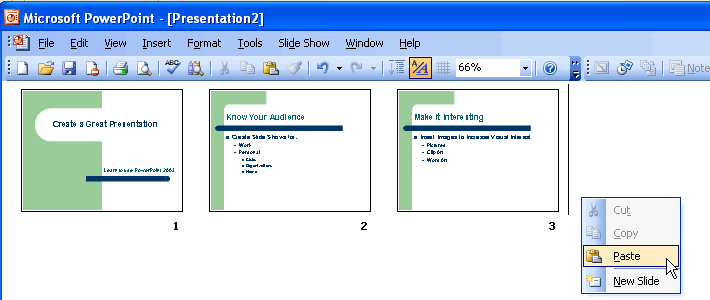
Note: This example of how to copy a slide was shown in the Slide Sorter View; however, the same instructions apply for copying a slide in Normal View.