PowerPoint 2000
Adding Animation
Page 1
Introduction
By the end of the lesson, students should be able to:
- Animate slides
Page 2
Animating Slides
PowerPoint has a feature that allows you to add sound and movement to text, graphics, charts and other objects in your slide presentation. For example, you could have text fly in with laser sound effect.
To add animation:
- Display the slide you want to animate in Normal View.
- Choose Slide Show
 Custom
Animation from the menu bar.
Custom
Animation from the menu bar. - The Custom Animation dialog box appears.
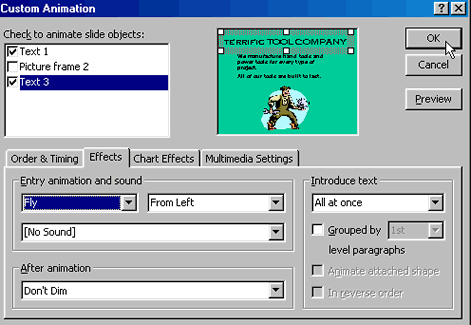
- Click the Effects tab. (If you're adding movement to a chart, click the Chart Effects tab.)
- In the Check to animate slide objects box, click inside the small box that names the object or text you want to animate. In the above picture Text 1 and Text 3 have been checked.
- In the Entry animation and sound list box and Introduce text list box, choose the options you want. In the picture above, Fly and From Left, No Sound and All at once have been chosen.
Page 3
Order and Timing
To control the order and timing of animation:
- Click the Order and Timing tab in the Custom Animation dialog box.
- To change the order of animation, choose the object you want to change under Animation order. Then, click the up or down arrow to move the object higher or lower on the list.
- To start animation by clicking the text or object, click On mouse click. To start the animation automatically, click Automatically and choose the number of seconds you want between the animations. (Ex. 2 seconds).
- To preview your animation, click Preview.
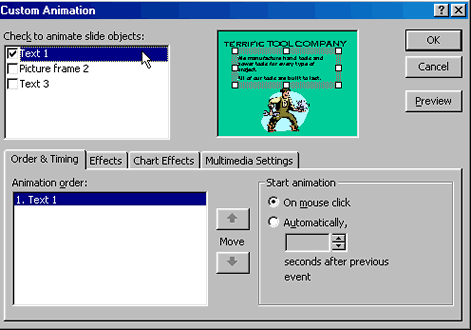
Page 4
Quickly Adding Animation
PowerPoint offers another, easier way to add animation to your presentation.
To quickly add basic animation to an object on a slide:
- Display the slide in Normal View and select the object.
- Choose Slide Show
 Preset
Animation, and click the option you want.
Preset
Animation, and click the option you want. - To undo the preset animation, choose Slide Show
 Animation
Animation Off.
Off.
Page 5
Challenge!
- Open the title slide of your text of your Terrific Tool Company presentation.
- Animate the title.
- Save your changes.