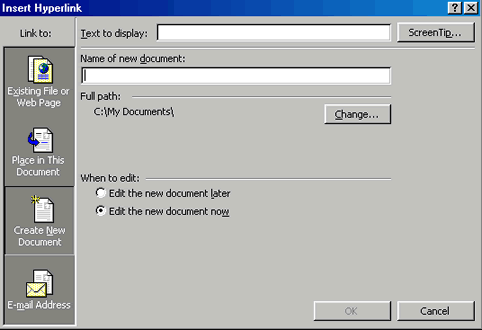PowerPoint 2000
Inserting Hyperlinks
Inserting Hyperlinks
PowerPoint allows you to add a hyperlink in your presentation. That means you can link to existing PowerPoint presentations, Word documents, web sites and more. You can also link to new files in Word and in other Microsoft Office applications.
To add a hyperlink:
- Select the text or object you want to represent the hyperlink.
- Click the Insert Hyperlink button.

- The Insert Hyperlink dialog box appears.
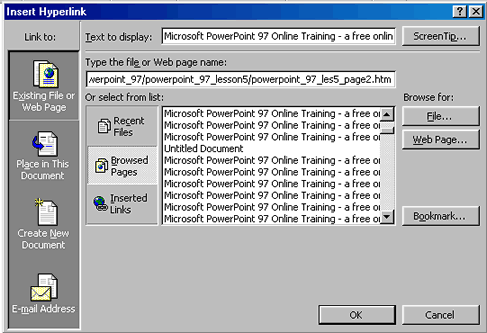
- In the Link to section of the Insert Hyperlink dialog box, click Existing File or Web Page to add a link to an existing file or web page.
- Choose the file or web page from the list or type the file or web page name.
OR
- In the Link to section of the Insert Hyperlink dialog box, click Create New Document to link to a file that you have not yet created.
- Type a name for the new document.
- Designate the path to the new document.
- Open it for editing now or edit it later.
- Click OK.