PowerPoint 2000
Printing a Presentation
Introduction
By the end of the lesson, students should be able to:
- Print a presentation
Printing a Presentation
After you've created a PowerPoint presentation, you may want to print it for review or as handouts.
To print a presentation:
- Choose File
 Print.
(Ctrl + P)
Print.
(Ctrl + P) - The Print dialog box appears.
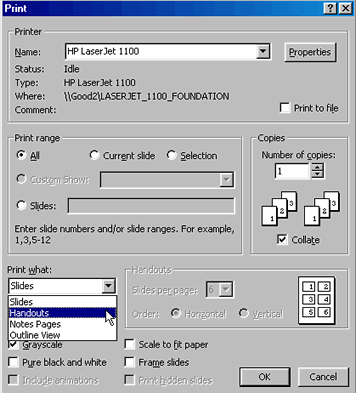
Options in the Print Dialog Box
PowerPoint gives you several options for printing your presentation. For example, you can print handouts for your audience or notes for yourself.
Slides
The Slides option allows you to print one slide per page. (If you select this option, type the slide number(s) you want to print).
Handouts
The Handouts option allows you to print one or more miniature versions of your slides on one page.
Notes
Choosing the Notes option allows you to print the notes of each slide.
Outline
This option allows you to print the presentation outline; words without graphics.
Choosing Options
In addition to type of printout, you can choose the number of slides, the number of copies and other options.
To choose print options:
- Under Print range in the Print dialog box, choose either All, Current Slide or Selection. Or, you can select Slide and enter slide numbers and/or slide ranges. For example, 1,2, 5-7.
- Choose the number of copies you want.
- Choose one or more of the following options: Grayscale, Pure black and white, scale to fit paper or Frame Slides. (Note: If your printer is black and white, your presentation will automatically be set to print in grayscale).
- Click OK.
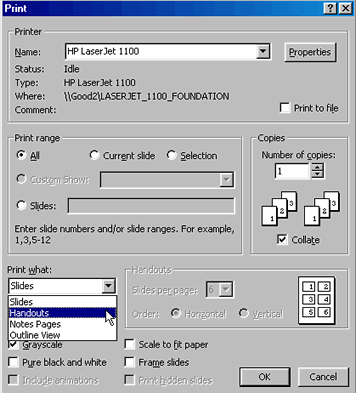
Challenge!
- Open My First Presentation
- Print one copy of the presentation as slides.